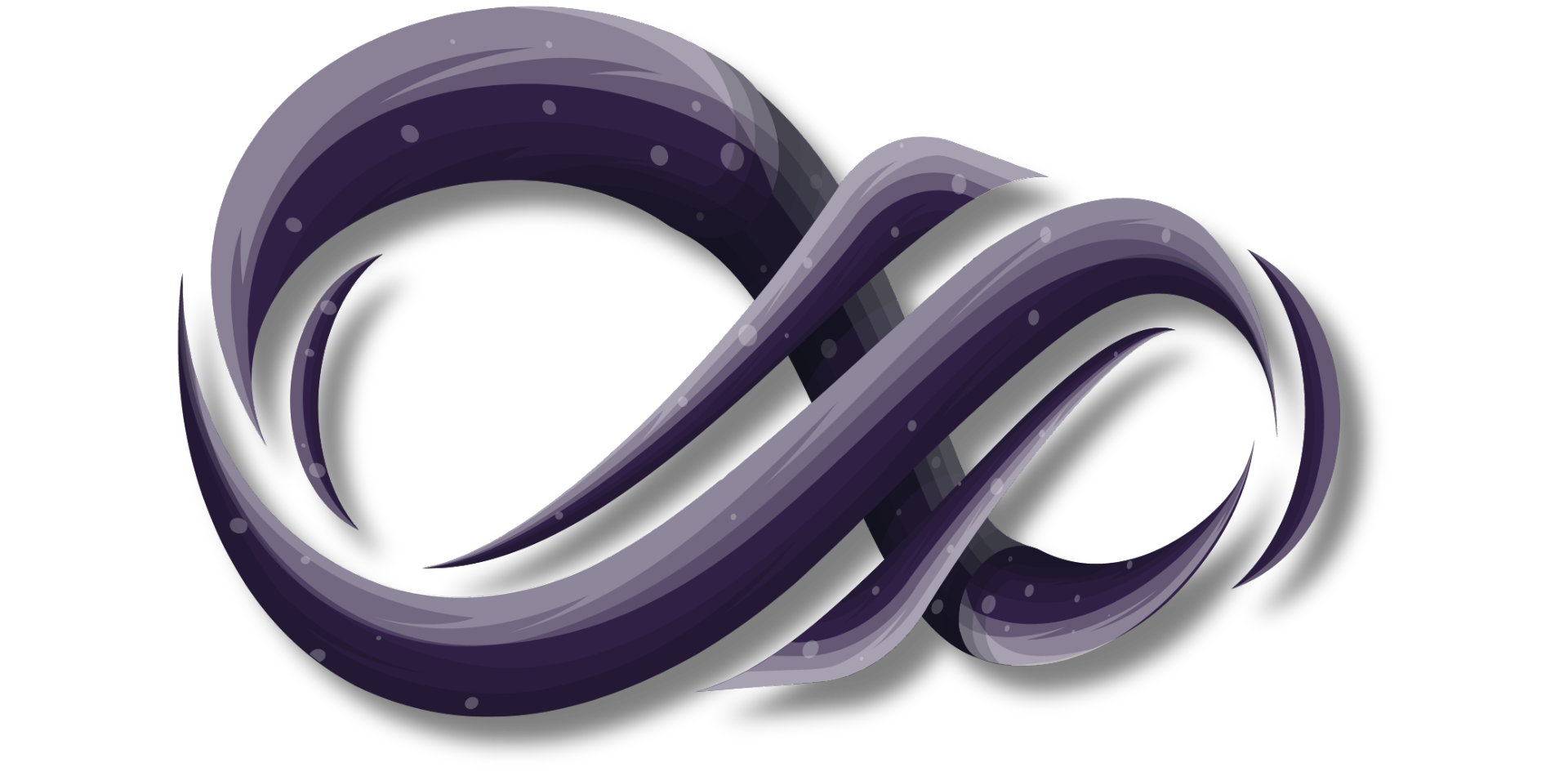April Update: What's New in Microsoft - The Latest from Current Cloud
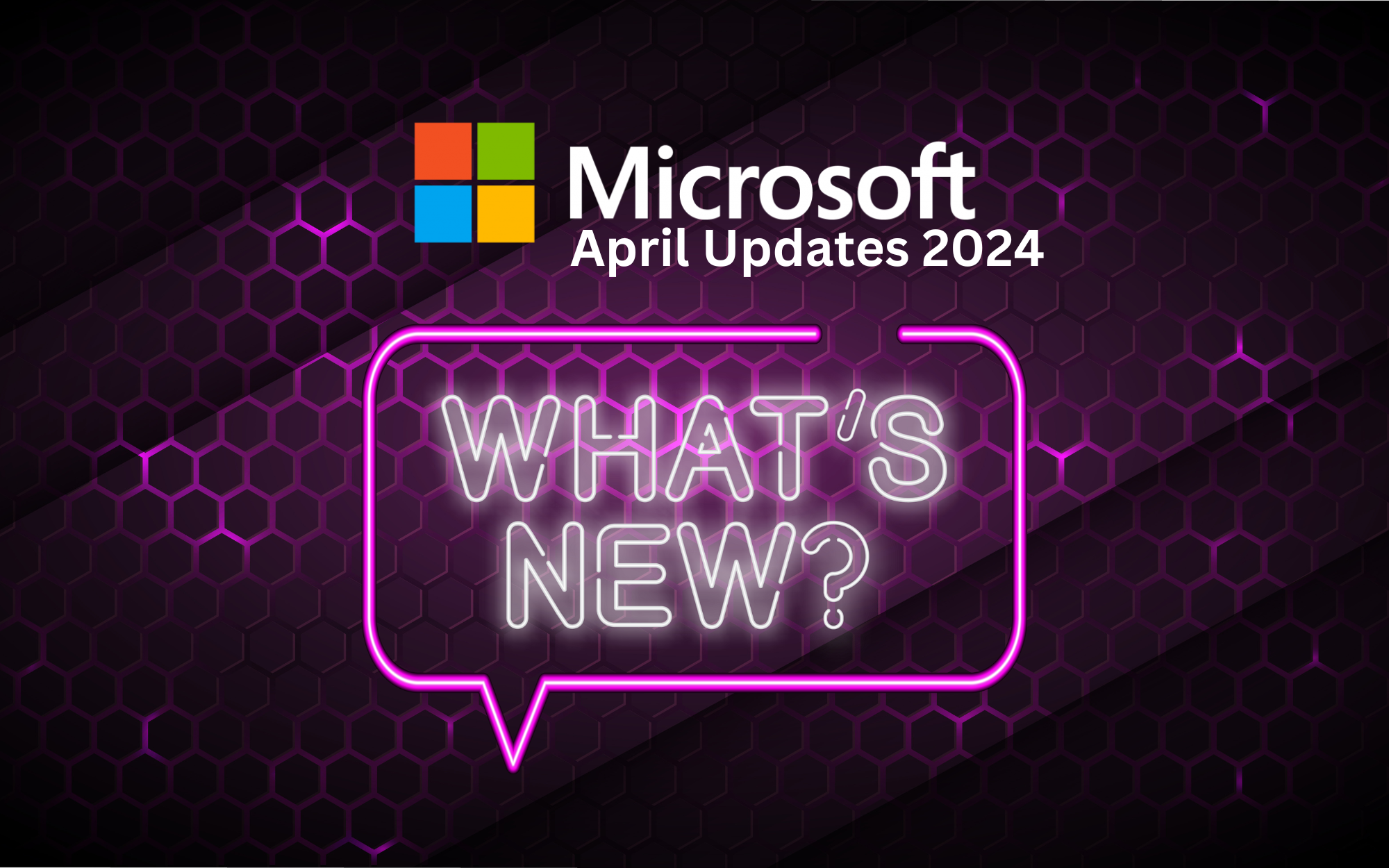
Welcome to the April update! In this edition, we'll explore the latest features and developments within the Microsoft Ecosystem. We'll provide you with key points, highlight the benefits, and offer actionable insights—that's the Current Cloud way. Stay informed and ahead of the curve with our comprehensive overview of what's new and noteworthy in Microsoft 365, Office 365, Microsoft Teams, and beyond.

1. High Volume Email for Microsoft 365 Public Preview
How this will affect your organization
Exchange Online traditionally operates with email sending limits defined by three main factors: Recipient Rate Limit, Recipient Limit, and Message Rate Limit. We are thrilled to introduce High Volume Email (HVE) for Microsoft 365, tailored for customers whose needs exceed these existing limits.
HVE employs a transactional model where costs are based on the number of emails sent. During the Public Preview phase, HVE is available at no cost and allows up to 100,000 recipients per day per customer. This feature is specifically crafted for large-scale internal communications, seamlessly integrating with business applications and devices to meet mass mailing requirements.
When will this happen?
The rollout will begin in early April 2024 and is expected to be completed by late April 2024.
2. Exchange Online to introduce External Recipient Rate Limit
How this will affect your organization
Starting in January 2025, Exchange Online will implement an external recipient rate limit of 2,000 recipients within a 24-hour period.
Currently, Exchange Online enforces a Recipient Rate Limit of 10,000 recipients for cloud-hosted mailboxes. The new 2,000 External Recipient Rate (ERR) limit will be a sublimit within this existing 10,000 recipient rate. While the overall Recipient Rate Limit remains unchanged, both limits will operate on a rolling 24-hour basis.
Here's how it works:
- You can send to up to 2,000 external recipients within 24 hours.
- If you reach the external recipient limit, you can still send to up to 8,000 internal recipients during that same period.
- If no emails are sent to external recipients, you can use the full 10,000 recipient limit for internal emails.
This new limit is designed to enhance security and manageability of external email traffic without affecting internal communication capacities.
3. Exchange Online to Retire Basic Auth for Client Submission (SMTP AUTH)
How this will affect your organization
We are announcing that Exchange Online will permanently remove support for Basic Authentication with Client Submission (SMTP AUTH) in September 2025. After this date, applications and devices will no longer be able to use Basic Auth as an authentication method and must switch to OAuth for sending emails via SMTP AUTH.
If your client does not support OAuth and currently relies on Basic Auth with Client Submission (SMTP AUTH), you will need to transition to one of the following alternatives before September 2025:
- If you are using basic authentication with Client Submission (SMTP AUTH) to send emails to recipients internal to your tenant, you can use Microsoft 365 High Volume Email. Please visit this site to learn more: Manage high volume emails for Microsoft 365 Public preview
- If you are using basic authentication with Client Submission (SMTP AUTH) to send emails to recipients internal and external to your tenant, you can use Azure Communication Services Email. Please visit this site to learn more: Overview of Azure Communication Services email
- If you have an Exchange Server on-premises in a hybrid configuration, you can use Basic auth to authenticate with the Exchange Server on-premises or configure the Exchange Server on-premises with a Receive connector that allows anonymous relay on Exchange servers. Please visit this site to learn more: Allow anonymous relay on Exchange servers

1. Changes to Microsoft 365, Office 365, and Microsoft Teams Licensing: Worldwide Expansion of EEA and Switzerland Approach
How this will affect your organization
In April 2024, Microsoft announced plans to standardize its licensing model for Teams, aligning with changes implemented in October 2023 for the European Economic Area (EEA) and Switzerland. The European Commission had accused Microsoft of monopolistic practices by not offering price reductions for customers who chose third-party communication tools like Slack or Zoom over Teams.
To address these concerns, Microsoft separated Teams into an add-on for Enterprise customers and introduced SKUs with or without Teams for the Business line. This model is now being standardized globally, specifically for the commercial sector at this time. Government, non-profit, and educational sectors remain unaffected.
While Microsoft claims this change is intended to "reduce confusion," the introduction of 13 additional SKUs and a subtle price increase for Enterprise SKUs that include Teams exemplifies a classic Microsoft move that often complicates their licensing model.
Key points:
- Microsoft will standardize its Teams licensing model globally starting in April 2024.
- Teams will be an add-on for Enterprise customers, with separate SKUs for the Business line.
- This change currently affects only the commercial sector; government, non-profit, and educational sectors are not impacted.
- The new model introduces 13 additional SKUs and raises prices for Enterprise SKUs that include Teams.
Organizations should prepare for these changes and evaluate their licensing needs to ensure compliance and manage costs effectively.
Full Announcement: April 2024 announcements – Partner Center announcements | Microsoft Learn
Pricing Consideration: Realigning global licensing for Microsoft 365
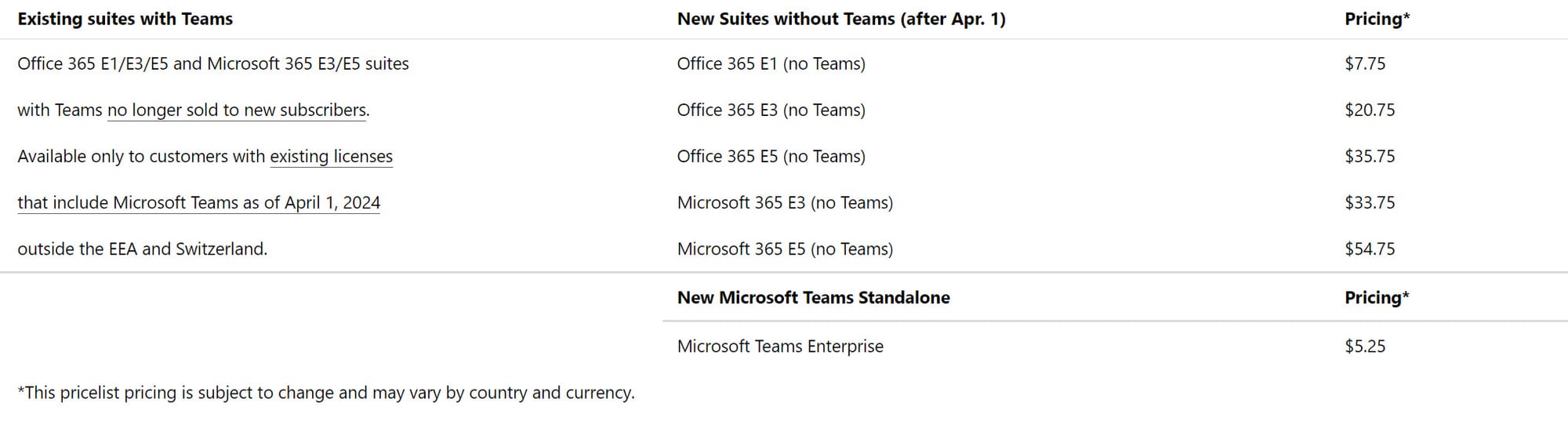
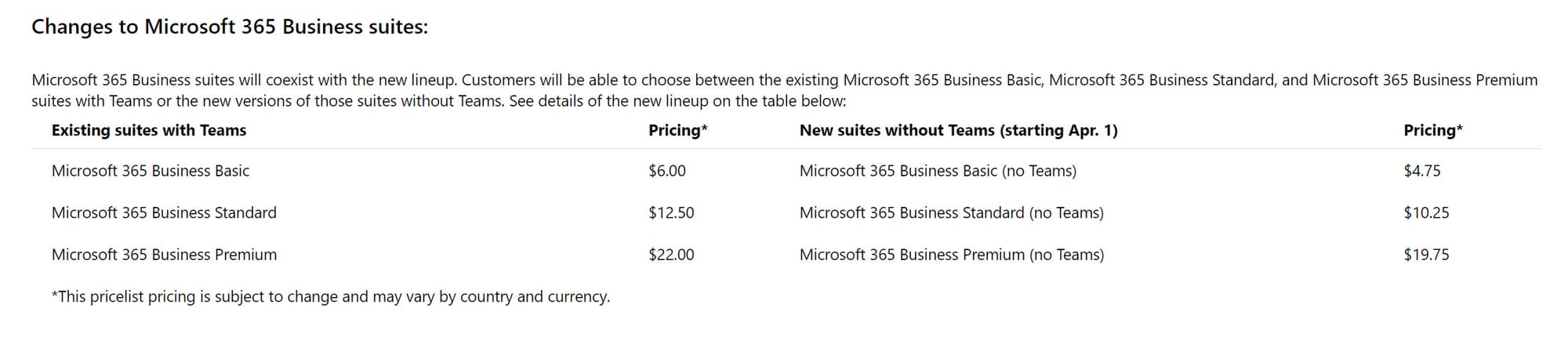
2. Introducing slash commands in the compose box
How this will affect your organization
Slash commands in Microsoft Teams streamline your workflow by allowing quick access to various functions without needing to remember specific steps. Simply enter a forward slash ("/") in the compose box to bring up the menu of available slash commands.
Here are a few examples of what you can do with slash commands:
- /code: Add a code block to your message
- /mute: Mute the chat you’re in
- /loop: Incorporate a loop component into your message
- /settings: Navigate to settings
- /away: Set your presence to away
These commands enhance productivity by providing fast, easy access to frequently used features, helping your team communicate and manage tasks more efficiently.
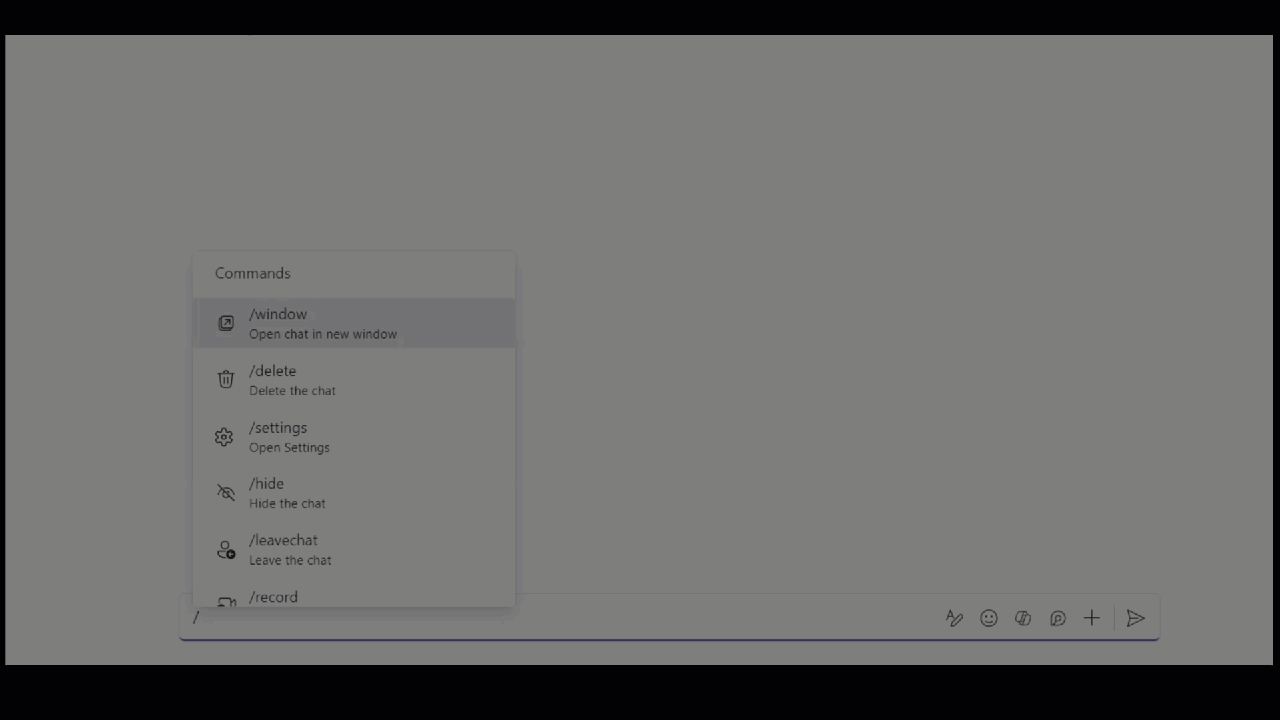
When will this happen:
mid-June 2024 and expect to complete by late June 2024.
3. Classic Teams Timelines for end of support and end of availability
How this will affect your organization
End of Support for Classic Teams
- July 1, 2024: Classic Teams will reach the end of support.
- April 2024: Users will start seeing informational banners and dismissible warning dialogs about the upcoming end of support.
- July 1, 2024: Users still running classic Teams will receive periodic in-app dialogs informing them that the client is no longer supported. These messages will be dismissible but will reappear periodically.
End of Availability for Classic Teams
- October 23, 2024: The classic Teams desktop app on Windows 7, 8, 8.1, and macOS Sierra (10.12) will reach end of availability. After this date, users on these operating systems will not be able to access the classic Teams desktop clients. They will see non-dismissible in-app dialogs informing them about the end of availability, with an option to use the new Teams web app on supported browsers as an alternative.
- July 1, 2025: The classic Teams desktop app will reach end of availability for all users. The new Teams web app will be available on supported browsers as an alternative.
Action Steps:
- Inform your users about these upcoming changes to ensure a smooth transition.
- Encourage users to migrate to the new Teams web app or update their operating systems to continue using Teams.
- Review the End of Availability for Classic Teams Client for detailed information.
By planning ahead, your organization can avoid disruptions and take full advantage of the new features and improved performance in the updated Teams applications.
4. Microsoft Teams (work or school) application on Windows will be renamed to Microsoft Teams
How this will affect your organization
Starting in May 2024, the Microsoft Teams application for Windows will be renamed to “Microsoft Teams,” and the personal version on Windows 11 will be called “Microsoft Teams – personal.”
5. Microsoft Outlook and Microsoft Teams: Respond to meetings with Follow
How this will affect your organization
Meeting attendees can now respond to any meeting invitation with "Follow" if the meeting has more than two attendees and the organizer has requested a response. The "Follow" option provides several benefits:
- Inform Organizers: Selecting "Follow" notifies the meeting organizer that you can't attend but still want to stay engaged and receive post-meeting information.
- Free Up Time: "Follow" marks the meeting on your calendar as free, allowing you to better prioritize your time while retaining access to the meeting and chat.
- Stay Informed: "Follow" encourages meeting organizers to record the meeting and take collaborative notes. You will receive a notification once the recap is available (this feature will be available shortly after the general availability rollout).
Invitation Response Options:
- After rollout, your response options will be Yes, No, and Follow.
- The Maybe option will be accessible through the three-dot menu.
This new feature enhances meeting flexibility and ensures that even those who cannot attend can stay updated and informed.
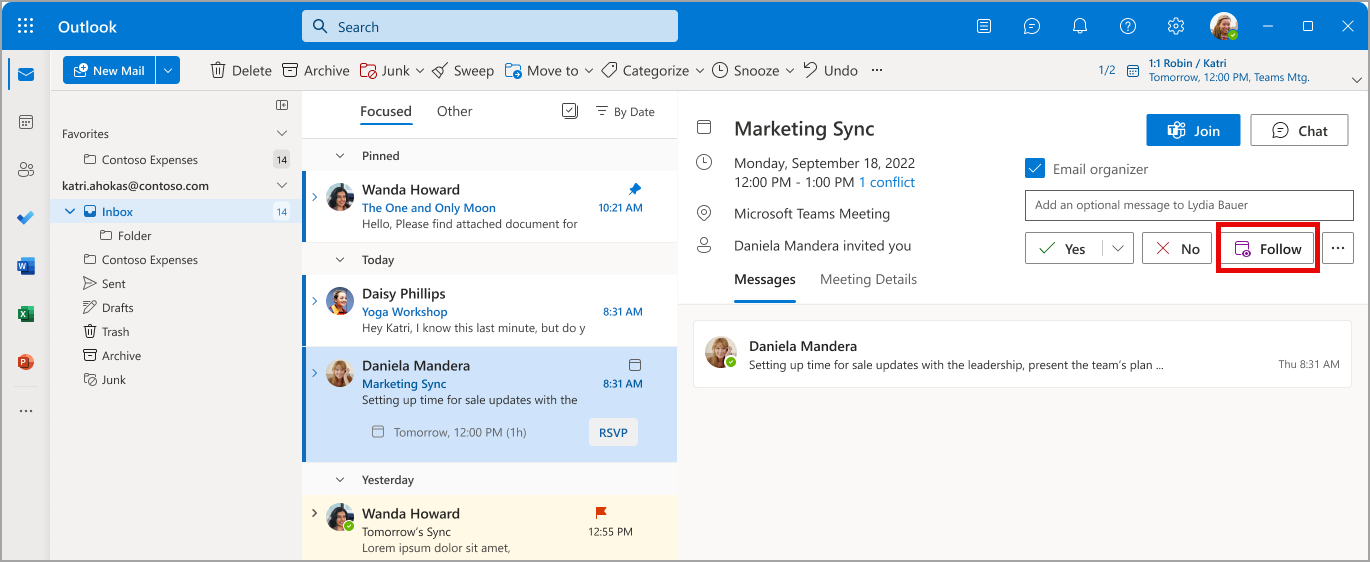
When will this happen:
early June 2024 and expect to complete by early July 2024.
6. Explicit transcription consent to transcribe meetings
How this will affect your organization
Microsoft Teams is introducing explicit transcription consent for meeting recordings, ensuring that all participants are aware and agree to have their conversations transcribed. Here’s how this will impact your organization:
- Transparency: Before a meeting begins, organizers must obtain explicit consent from all participants to transcribe the meeting. This ensures transparency and compliance with privacy regulations.
- Compliance: This feature helps your organization stay compliant with data protection and privacy laws, as participants will be informed about the transcription and must agree to it.
- Meeting Workflow: When transcription is enabled, participants will receive a prompt to provide consent. If they do not consent, transcription will not be activated for the meeting.
- Record Keeping: All consent decisions will be logged, providing an audit trail that can be used for compliance and reference purposes.
- User Experience: Participants who do not consent to transcription will still be able to participate in the meeting, but the meeting will not be transcribed.
Action Steps:
- Educate Users: Inform your team about this new feature and the importance of providing explicit consent for meeting transcriptions.
- Update Policies: Review and update your organization's meeting and recording policies to incorporate the new consent requirements.
- Prepare for Rollout: Ensure that all meeting organizers understand how to request and manage transcription consent.
By implementing explicit transcription consent, your organization can maintain transparency, adhere to legal requirements, and respect the privacy of meeting participants.
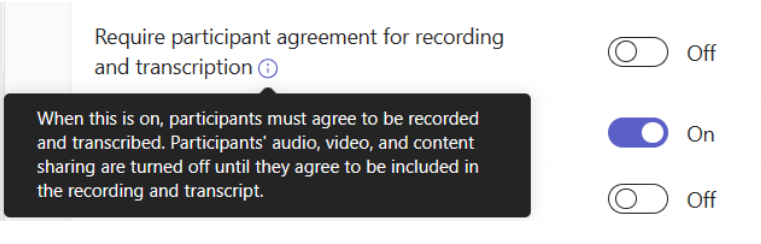
When will this happen:
mid-May 2024 (previously late April) and expect to complete by late May 2024 (previously early July).
7. Tenant-wide policy for permission to download meeting transcription
How this will affect your organization
Microsoft Teams is introducing a tenant-wide policy that allows IT administrators to restrict permissions for downloading meeting transcription files stored in Microsoft OneDrive. This feature will provide enhanced control over who can access and download these files.
Key Points:
- Admin Control: IT administrators can set a policy to restrict all users in the tenant from downloading meeting transcripts.
- Exemptions: Admins can grant download permissions to specific security groups, such as governance or compliance specialists, who require access to meeting transcripts for their roles.
- Platform Applicability: This policy rollout applies to both Teams for Mac and Teams for desktop.
Action Steps:
- Review and Set Policy: Administrators should review their organization’s needs and set the appropriate policies to restrict or allow access to meeting transcription downloads.
- Define Security Groups: Identify and configure security groups that will be exempt from the restriction, ensuring necessary personnel such as governance or compliance specialists have the access they need.
- Communicate Changes: Inform all users about the new policy and how it affects their ability to download meeting transcriptions.
- Update Documentation: Ensure that internal documentation and guidelines reflect these new permissions and policies.
By implementing this policy, your organization can better manage sensitive information contained in meeting transcripts, ensuring that only authorized personnel have download access.
When will this happen:
late May 2024 and expect to complete by early June 2024.
8. Tenant-wide policy for permission to download meeting transcription
How this will affect your organization
This new rollout for Microsoft Teams introduces a tenant-wide policy that allows IT administrators to manage permissions for downloading meeting transcription files stored in Microsoft OneDrive. This policy ensures that meeting recordings and related artifacts are governed according to the organizer's meeting setup and policies.
Key Points:
- Policy Enforcement: Meeting recordings, invitations, and transcripts will now be governed by the organizer’s meeting setup and policies, providing a consistent approach to managing meeting artifacts.
- Access Control: If the organizer does not have a provisioned OneDrive account, if the OneDrive account is out of capacity, or if the recording fails to upload successfully, the recording will still be accessible via the recording link in the meeting chat (as per current behavior).
Action Steps:
- Policy Configuration: IT administrators should configure the new policy to restrict or allow the downloading of meeting transcriptions based on organizational requirements.
- Capacity Management: Ensure that meeting organizers have provisioned OneDrive accounts with sufficient capacity to handle meeting recordings and transcriptions.
- User Education: Inform meeting organizers and participants about how these changes affect the accessibility and governance of meeting artifacts.
- Documentation Updates: Update internal guidelines and documentation to reflect the new policy and procedures for handling meeting recordings and transcriptions.
By implementing this tenant-wide policy, your organization can better control access to meeting transcriptions, ensuring that recordings and related artifacts are managed according to established policies and remain accessible when needed.
When will this happen:
mid-May 2024 and expect to complete by late May 2024.

1. Annotate PDFs with text boxes
How this will affect your organization
Microsoft OneDrive now includes a feature that allows users to annotate and save PDF files with text boxes. This enhancement applies to PDF files stored in both Microsoft OneDrive and Microsoft SharePoint, making it easier to collaborate and add notes directly to documents.
Key Points:
- Accessing Annotations: Users can annotate PDFs by opening the file in the File Viewer and selecting the Edit option.
- Adding Text: To add text annotations, follow these steps:
- Open the desired PDF file in OneDrive.
- Click Edit to enter edit mode.
- Use the annotation tools to add text boxes to the PDF.
Benefits:
- Improved Collaboration: Annotating PDFs directly within OneDrive and SharePoint enhances collaboration by allowing team members to add comments and notes without needing additional software.
- Streamlined Workflow: This feature integrates seamlessly into your existing workflow, making it easier to manage and share annotated documents.
Action Steps:
- User Training: Educate users on how to access and use the new annotation feature within OneDrive and SharePoint.
- Update Documentation: Include instructions for annotating PDFs in your internal documentation and guides.
- Promote Adoption: Encourage teams to leverage this feature for improved document review and collaboration.
By utilizing the new PDF annotation capabilities in OneDrive and SharePoint, your organization can enhance productivity and streamline document workflows.
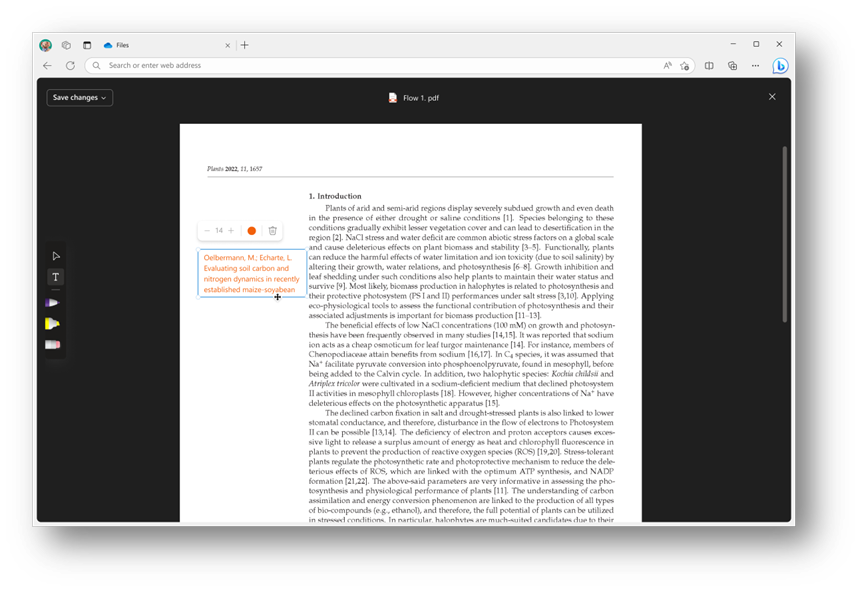
When will this happen?
mid-May 2024 and expect to complete by early June 2024.

1. Loop components in Microsoft OneNote
How this will affect your organization
Loop components are now available in Microsoft OneNote, significantly enhancing collaboration and productivity. This new feature allows users to create and integrate dynamic, real-time components directly within their OneNote pages.
Key Points:
- Inserting Loop Components: To create a new Loop component or integrate an existing one, navigate to Insert > Loop. You can either create a new component or paste a link to an existing component, which will then appear on your OneNote canvas.
- Enhanced Collaboration: Loop components enable real-time collaboration within OneNote, allowing multiple users to simultaneously edit and interact with the content. This ensures that everyone has the most up-to-date information.
- Seamless Integration: These components work seamlessly within OneNote, providing a consistent experience across Microsoft 365 applications.
Benefits:
- Real-Time Updates: Keep your notes current and synchronized with collaborative content that updates in real time.
- Improved Teamwork: Facilitate better teamwork by allowing multiple contributors to work on the same components simultaneously.
- Centralized Information: Maintain all relevant information in one place, reducing the need to switch between different apps or documents.
Action Steps:
- User Training: Educate your team on how to insert and use Loop components within OneNote.
- Encourage Use: Promote the use of Loop components for collaborative projects, meeting notes, and shared resources.
- Update Guidelines: Include information about Loop components in your organization’s OneNote usage guidelines and best practices.
By incorporating Loop components into OneNote, your organization can leverage enhanced collaborative capabilities, making it easier to work together and stay organized.
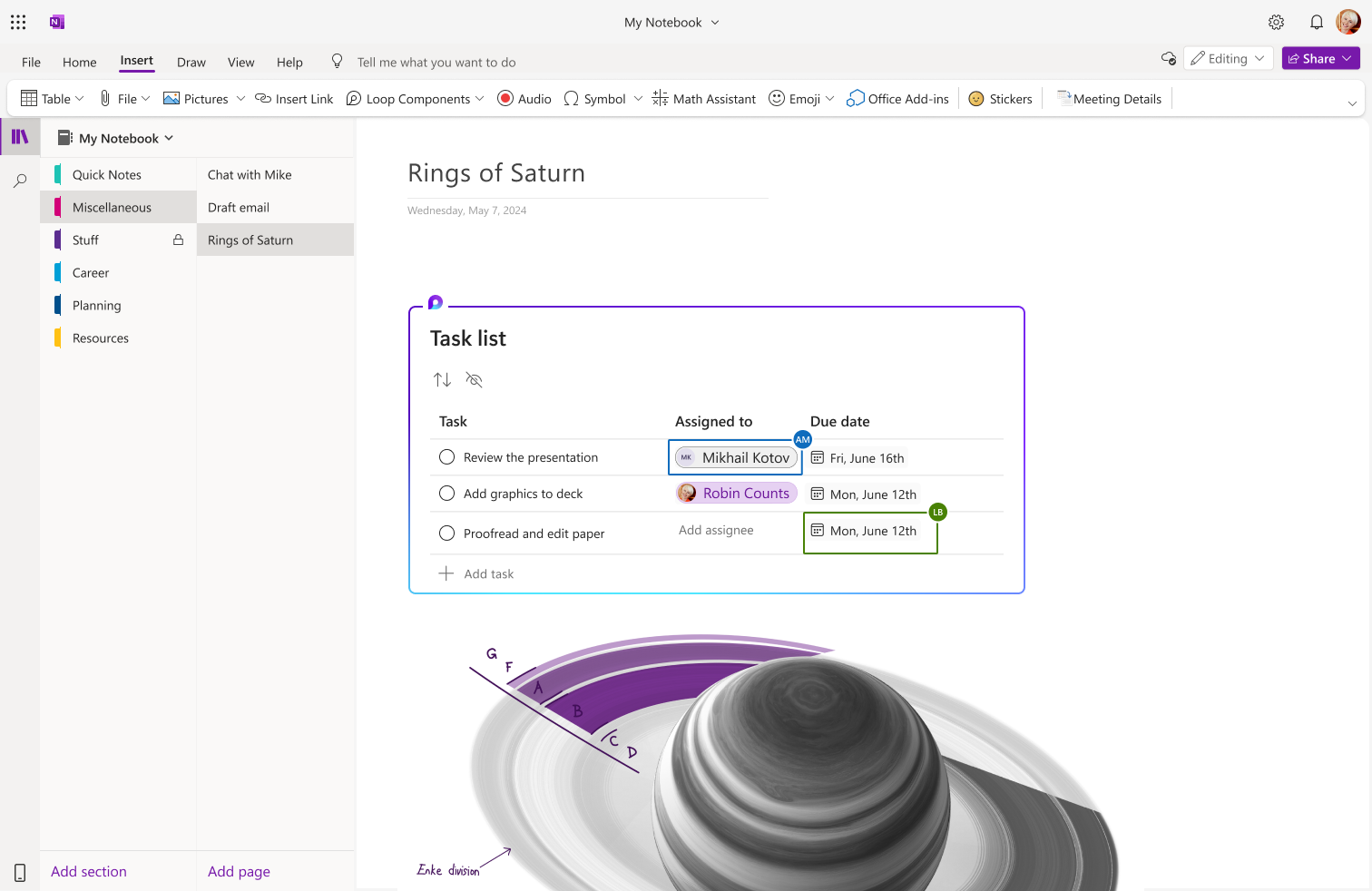
When will this happen?
early April 2024 and expect to complete by early May 2024.

1. Microsoft Intune Remote Help adds full control for Mac
How this will affect your organization
For organizations using macOS devices, efficient and secure remote assistance is crucial. Microsoft Intune has enhanced its cross-platform support by introducing full control capabilities for Mac devices. This new functionality allows IT help desks not only to view but also to take full control of Mac devices, streamlining troubleshooting and reducing time to mitigation.
Key Points:
- Enhanced Remote Assistance: IT help desks can now take full control of macOS devices, enabling them to configure settings, troubleshoot software issues, and assist users more effectively.
- Cross-Platform Support: This update is part of Intune's broader effort to provide comprehensive cross-platform support, allowing IT admins to manage any device within the organization using Intune.
- Improved Efficiency: By enabling full control, help desks can resolve issues more quickly, minimizing downtime and improving overall productivity.
Benefits:
- Streamlined Troubleshooting: Full control over Mac devices allows IT help desks to quickly address and resolve issues, reducing the time required for troubleshooting.
- Better Support for Information Workers: IT teams can more effectively assist employees, ensuring that they can continue their work with minimal disruptions.
- Unified Device Management: With enhanced cross-platform support, IT admins can manage all devices—whether Windows or macOS—through a single platform, simplifying the management process.
Action Steps:
- Train IT Staff: Ensure that your IT help desk personnel are trained on how to use the new full control feature for Mac devices within Intune.
- Update Policies: Review and update your remote assistance policies to incorporate the new capabilities and ensure secure and efficient use.
- Communicate to Users: Inform your macOS users about the new remote help capabilities and how it can benefit them in terms of faster and more effective IT support.
By leveraging Microsoft Intune's new full control feature for Mac devices, your organization can enhance its remote support capabilities, ensuring efficient and timely assistance for all users.
Full Announcement: Microsoft Intune Remote Help adds full control for Mac | Microsoft Intune Blog
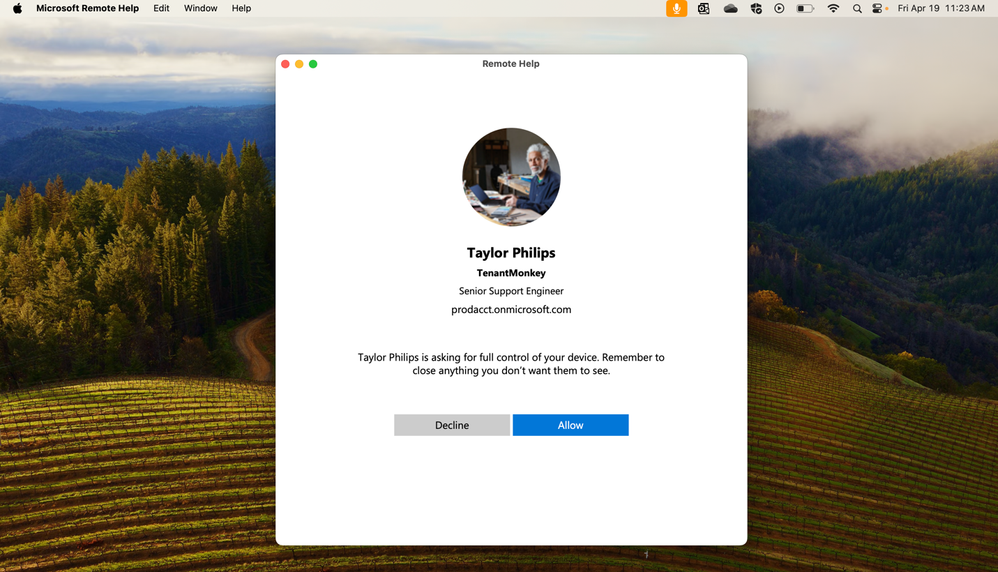
When will this happen?
GA
2. Microsoft Intune Remote Help adds full control for Mac
How this will affect your organization
Since the release of Endpoint Privilege Management a year ago, IT professionals have utilized this solution to ensure end users remain productive while adhering to least privilege access. Until now, IT pros could create elevation rules for frequently used applications in their environments. However, when end users requested elevated privileges for applications without associated rules, these requests were automatically denied, necessitating a help desk ticket.
Today, there is a simpler solution with the introduction of support-approved elevations.
Key Points:
- Full Control for Mac: IT help desks can now take full control of macOS devices, allowing them to configure settings, troubleshoot software issues, and assist users efficiently.
- Support-Approved Elevations: This new capability allows IT professionals to approve elevation requests on-the-fly, reducing the need for end users to submit help desk tickets for applications that lack predefined elevation rules.
- Enhanced Productivity: By enabling IT to quickly grant necessary privileges, end users can continue their work without prolonged interruptions, improving overall productivity.
Benefits:
- Streamlined Troubleshooting: IT help desks can now fully control Mac devices, enabling faster and more effective resolution of issues.
- Reduced Downtime: With support-approved elevations, end users experience fewer delays, as IT can promptly approve necessary privilege escalations.
- Improved Efficiency: The ability to manage and control both Windows and macOS devices through Intune simplifies IT operations and enhances support efficiency.
Action Steps:
- Train IT Staff: Ensure that IT help desk personnel are trained on the new full control feature for Mac devices and the process for support-approved elevations.
- Update Policies: Review and update remote assistance and privilege management policies to incorporate these new capabilities and ensure secure and efficient use.
- Communicate to Users: Inform your macOS users about the enhanced remote help capabilities and how support-approved elevations can benefit them by minimizing disruptions.
By leveraging Microsoft Intune's new full control feature for Mac devices and the capability of support-approved elevations, your organization can enhance its remote support infrastructure, ensuring efficient and timely assistance while maintaining security and productivity.
Full Announcement: Endpoint Privilege Management adds support-approved elevations | Microsoft Intune blog
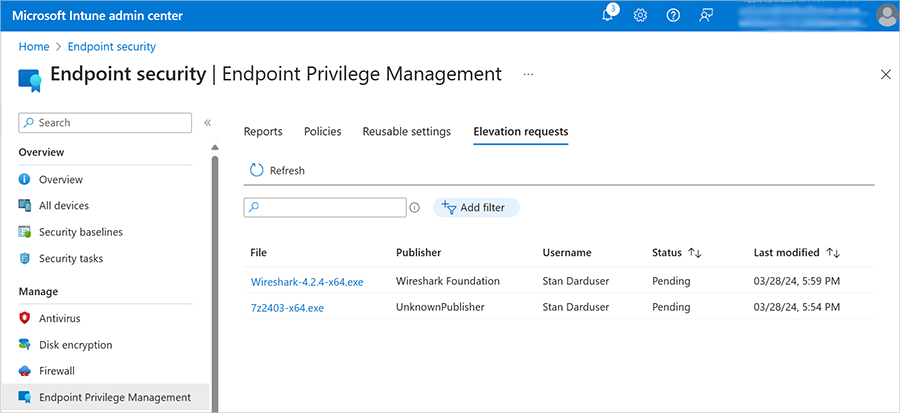
When will this happen?
GA

1. Copilot for Teams will soon be available after eligible meetings end (Mobile)
How this will affect your organization
Microsoft Teams is expanding the functionality of Copilot to include post-meeting assistance on mobile devices. While users can currently access Copilot during meetings, the upcoming update will allow them to utilize Copilot to ask questions and receive insights about eligible meetings after they have concluded.
Key Points:
- Extended Access: Users will soon be able to access Copilot in Microsoft Teams Mobile not just during meetings but also after meetings end.
- Post-Meeting Insights: After eligible meetings, users can ask Copilot questions and get information or summaries related to the meeting, enhancing their ability to follow up on action items and key points discussed.
- Mobile Convenience: This feature ensures that users on the go can stay informed and productive, accessing meeting insights directly from their mobile devices.
Benefits:
- Enhanced Productivity: By providing access to Copilot post-meeting, users can quickly retrieve important information, summaries, and action items, boosting their productivity and ensuring nothing is missed.
- Improved Follow-Up: Users can easily follow up on discussions and decisions made during meetings, ensuring better continuity and execution of meeting outcomes.
- Mobile Flexibility: With this update, mobile users have the same powerful capabilities as desktop users, allowing them to stay informed and efficient regardless of their location.
Action Steps:
- User Training: Educate users on how to access and use Copilot in Microsoft Teams Mobile both during and after meetings.
- Promote Usage: Encourage users to leverage this feature for better meeting follow-ups and information retrieval.
- Update Documentation: Ensure that internal documentation and user guides are updated to reflect the new capabilities of Copilot for post-meeting insights on mobile devices.
By extending Copilot's functionality to include post-meeting assistance on mobile devices, your organization can enhance its collaborative capabilities, ensuring that users remain productive and informed even after meetings have ended.
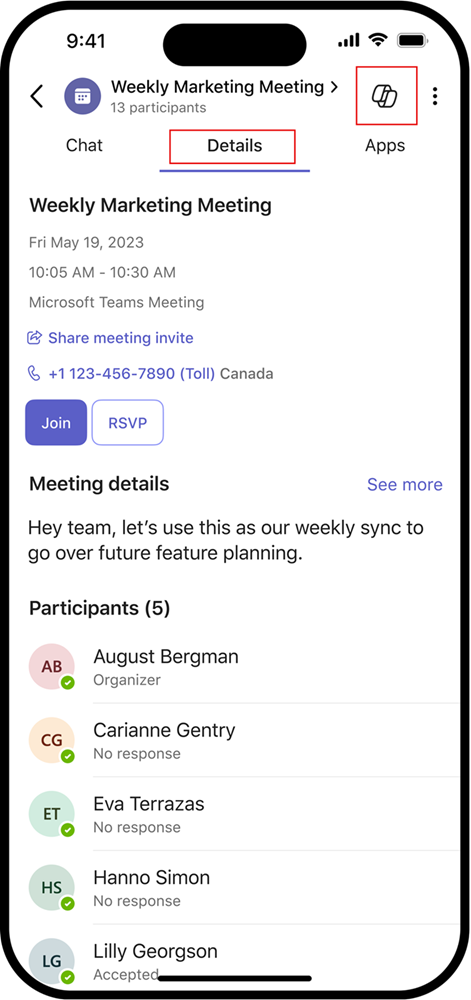
When will this happen?
early May 2024 and expect to complete by late May 2024.
2. Copilot in Stream to become available for customers using Microsoft 365 Copilot
How this will affect your organization
The introduction of Copilot in Microsoft Stream will significantly enhance how users interact with video content within Microsoft 365. By enabling the Copilot pane in Stream, users will be able to quickly extract and utilize information from videos more efficiently.
Key Points:
- Summarize Videos: Copilot can generate summaries of any video, helping users identify key points and sections they need to watch.
- Ask Questions: Users can ask Copilot questions to gain insights from lengthy or detailed videos, making it easier to extract pertinent information.
- Locate Specific Content: Copilot can pinpoint where specific people, teams, or topics are discussed within a video, allowing users to jump directly to those segments.
- Identify Calls to Action: Copilot can identify calls to action within videos, highlighting areas where users can get involved or contribute.
Benefits:
- Enhanced Information Retrieval: Quickly extract key information and insights from video content, saving time and improving efficiency.
- Improved Focus: Users can focus on the most relevant parts of a video without needing to watch the entire content, making it easier to manage their time.
- Streamlined Collaboration: By identifying key segments and calls to action, users can more effectively collaborate and engage with video content.
Action Steps:
- User Training: Train users on how to utilize the Copilot pane in Stream to extract information and interact with video content.
- Promote Adoption: Encourage teams to leverage Copilot for summarizing videos, asking questions, and locating specific content to enhance productivity.
- Update Guidelines: Incorporate best practices for using Copilot in Stream into your organization’s video content management guidelines.
By leveraging Copilot in Stream, your organization can maximize the value of video content within Microsoft 365, making it easier for users to find, understand, and act on the information they need.
When will this happen?
late-April 2024
3. Microsoft Copilot in Outlook: Logging and Microsoft Purview eDiscovery support
How this will affect your organization
Microsoft Outlook has enhanced its Copilot features by introducing additional logging and support for Microsoft Purview eDiscovery. These improvements apply to existing and upcoming Copilot features across various platforms, including Outlook for Mac, web, iOS, Android, and the new Outlook for Windows.
Key Points:
- Enhanced Logging: Additional logging capabilities will help track and monitor Copilot activities within Outlook, providing better oversight and auditing capabilities.
- eDiscovery Support: Integration with Microsoft Purview eDiscovery allows for comprehensive search, review, and export of Copilot-related data, ensuring compliance with legal and regulatory requirements.
- Cross-Platform Availability: These enhancements are available across all major platforms, ensuring consistent functionality and support regardless of the device used.
Benefits:
- Improved Compliance: Enhanced logging and eDiscovery support help organizations meet compliance and regulatory standards by providing detailed records of Copilot interactions and activities.
- Better Oversight: IT admins and compliance officers can monitor Copilot usage more effectively, identifying potential issues or misuse quickly.
- Streamlined Investigations: eDiscovery capabilities make it easier to conduct investigations, legal holds, and data retrieval related to Copilot interactions in Outlook.
Action Steps:
- Update Compliance Policies: Review and update your organization's compliance policies to include the new logging and eDiscovery capabilities of Copilot in Outlook.
- Train IT and Compliance Teams: Ensure that IT admins and compliance officers are trained on how to use the enhanced logging and eDiscovery features.
- Communicate with Users: Inform users about the new logging and eDiscovery capabilities, emphasizing the importance of compliance and proper use of Copilot features.
- Monitor and Audit: Regularly monitor and audit Copilot activities using the new logging and eDiscovery tools to ensure compliance and identify any areas of concern.
By incorporating additional logging and Microsoft Purview eDiscovery support for Copilot in Outlook, your organization can enhance its compliance framework, improve oversight, and streamline investigative processes across multiple platforms.
When will this happen?
mid-April 2024 and expect to complete by late April 2024.
4. Microsoft Teams: Updated Copilot for Teams meetings controls
How this will affect your organization
Microsoft Teams is updating its Copilot meeting controls to enhance meeting management and ensure better retention of meeting content. These changes will provide more structured and secure options for using Copilot in meetings, focusing on transcription requirements and policy enforcement.
Key Changes:
- Mandatory Transcription: You will be able to require that Copilot is used only with a standard transcript that is retained after the meeting ends. This ensures that all important information is documented and accessible post-meeting.
- Policy Enforcement: Before the rollout, meeting organizers had the ability to override any Copilot meeting policies. The new controls will standardize the use of Copilot, making it easier to manage and enforce policies.
Updated Copilot Settings:
- Previous Settings:
- Copilot: Without transcription
- Copilot: With transcription
- New Settings:
- Copilot: Allow Copilot
- Only during the meeting
- During and after the meeting
- Copilot: On only with transcript
- Copilot: On
- Copilot: Allow Copilot
TAC Copilot Setting Options After Rollout:
- Copilot On Only with Transcript: Users with this policy will only be able to organize meetings where Copilot requires standard transcription to be turned on.
- Copilot On: Copilot can be used without mandatory transcription.
Benefits:
- Improved Documentation: Requiring transcription ensures that all key points and discussions are captured and accessible, aiding in better follow-up and accountability.
- Enhanced Compliance: Standardizing Copilot usage policies ensures consistent application across all meetings, helping maintain compliance with organizational guidelines.
- Streamlined Management: The new settings provide clear and enforceable options for IT administrators, reducing the risk of policy breaches by individual meeting organizers.
Action Steps:
- Update IT Policies: Review and update your meeting policies to align with the new Copilot settings and ensure they are clearly communicated to all users.
- Train Meeting Organizers: Educate meeting organizers on the new settings and how to use Copilot effectively within these guidelines.
- Monitor Compliance: Use the updated settings to monitor and enforce compliance, ensuring that all meetings requiring transcription are appropriately managed.
By leveraging the updated Copilot for Teams meetings controls, your organization can enhance meeting management, ensure better retention of meeting content, and maintain compliance with internal policies and regulatory requirements.
When will this happen?
late April 2024 and expect to complete rollout by early May 2024.
5. Interact with Copilot directly in Outlook
How this will affect your organization
The new feature enables you to access Copilot directly within the new Outlook for Windows and the web version, using a work or school account. This integration allows you to leverage Copilot's capabilities seamlessly across Microsoft 365, enhancing your email management and productivity.
Key Features:
- Email Drafting and Summarizing: Copilot can help draft and summarize email messages, making communication more efficient.
- Enhanced Search: Easily find specific emails by asking Copilot questions like “What is the latest email from my manager?” or “Show me the emails where I’ve been @mentioned.”
- Meeting Summaries: Copilot can summarize your meetings, providing a quick overview of key points and action items.
- Action Item Identification: Identify emails in your inbox that may contain action items, helping you stay on top of tasks.
Benefits:
- Increased Efficiency: Quickly draft, summarize, and search through emails, saving time and reducing the effort required to manage your inbox.
- Improved Organization: Keep track of important emails and action items with ease, ensuring nothing slips through the cracks.
- Enhanced Productivity: Spend less time sorting through emails and more time focusing on critical tasks, thanks to Copilot's intuitive assistance.
Action Steps:
- Enable Copilot: Ensure Copilot is enabled in your organization's Outlook settings for both Windows and web versions.
- User Training: Provide training for users on how to interact with Copilot and utilize its features effectively.
- Monitor Usage: Regularly monitor how users are engaging with Copilot to identify areas for further training or feature optimization.
By integrating Copilot directly into Outlook, your organization can streamline email management, improve productivity, and enhance overall communication efficiency. Learn more about Copilot in Outlook here.
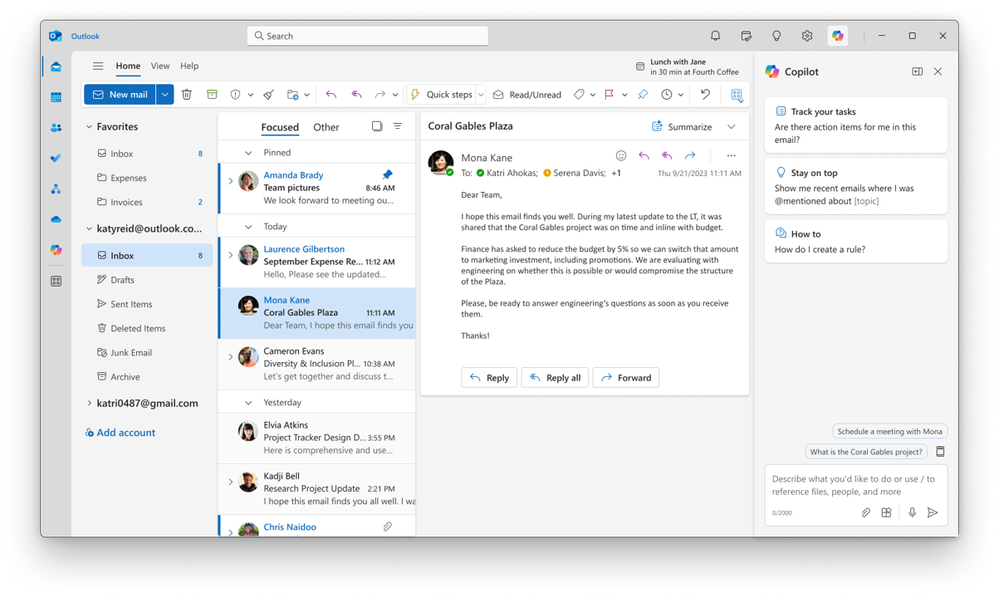
When will this happen?
GA
6. Copilot for Microsoft 365 is now available for Office 365, Frontline, and Microsoft 365 Business Basic SKUs
How this will affect your organization
Microsoft has expanded the availability of Copilot for Microsoft 365, making it generally available for customers with the following SKUs: Microsoft 365 F1, Microsoft 365 F3, Office 365 E1, and Microsoft 365 Business Basic. This means that more organizations can now leverage the power of Copilot to enhance productivity and streamline operations across various tiers of Microsoft 365 subscriptions
If you want to know more about Microsoft 365 feel free to contact me:
Contact me via,
Mail: tycho.loke@peoplerock.nl
Phone: +31 6 39 41 36 65
LinkedIn: Tycho Löke