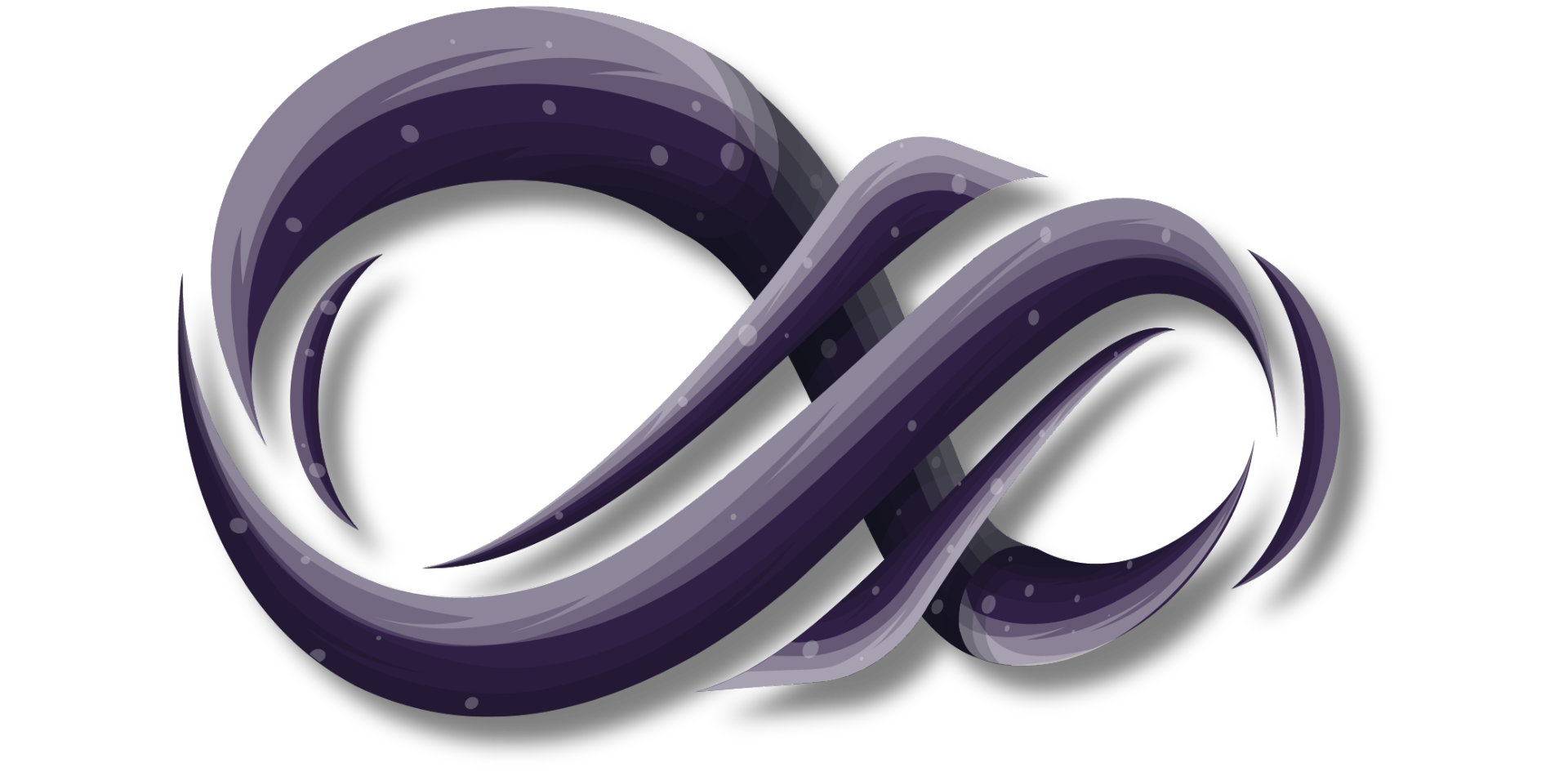Late June Update: What's New in Microsoft - The Latest from Current Cloud
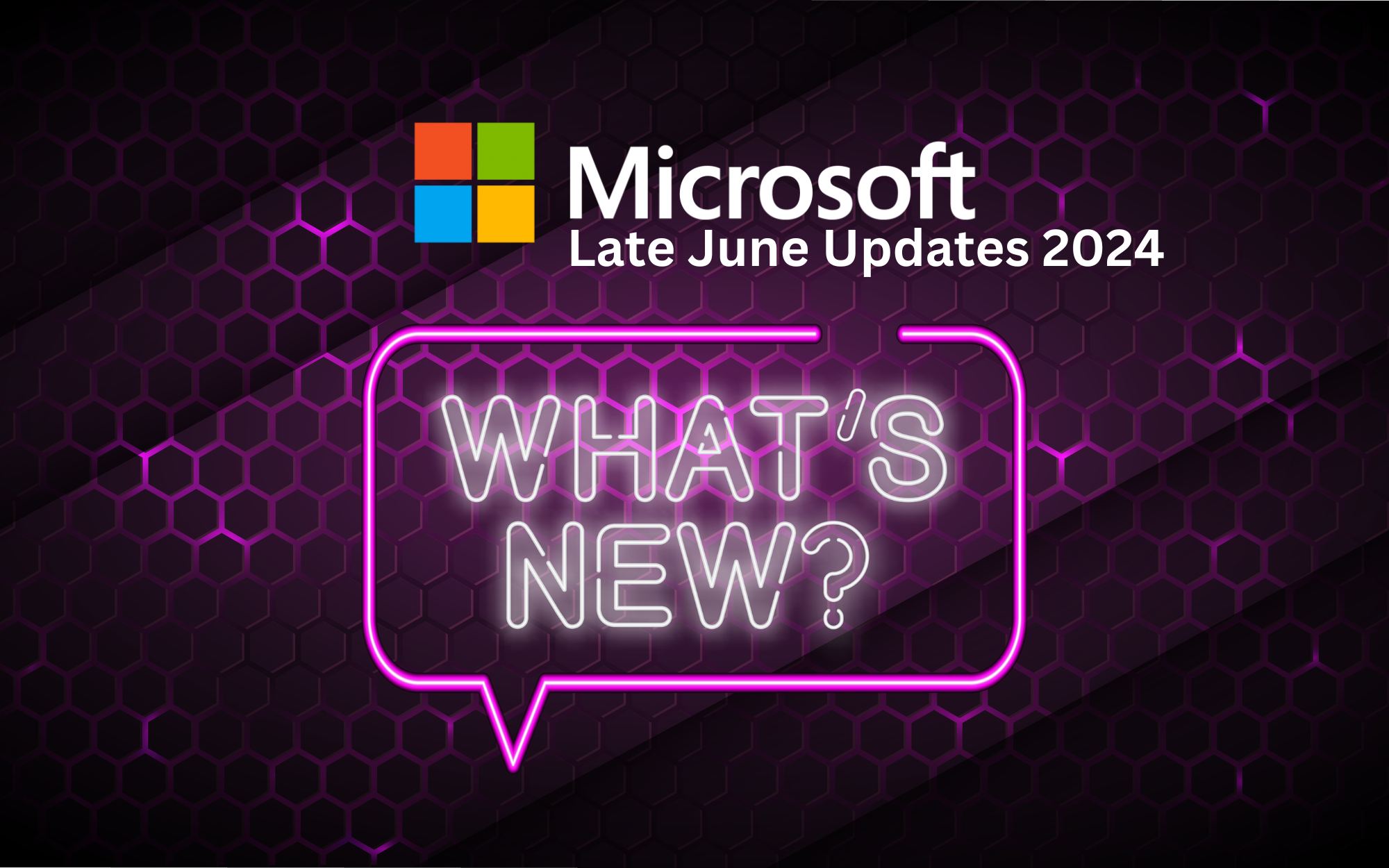
Welcome to the Late June update! In this edition, we'll explore the latest features and developments within the Microsoft Ecosystem. We'll provide you with key points, highlight the benefits, and offer actionable insights—that's the Current Cloud way. Stay informed and ahead of the curve with our comprehensive overview of what's new and noteworthy in Microsoft 365, Office 365, Microsoft Teams, and beyond.

1. Improved Suggested Times for Meetings
How this will affect your organization
To simplify the process of finding a suitable meeting time based on everyone’s availability, Microsoft has redesigned the suggested times feature in Outlook. The new intuitive design will help meeting organizers quickly find the best time for meetings.
Key Features:
- Redesigned Suggestion Tiles: Suggested times tiles have been redesigned for a more intuitive user experience.
- Find a Time Menu: Suggested times are now accessed from the new "Find a time" menu, streamlining the process of scheduling meetings.
Benefits:
- Enhanced Usability: The new design makes it easier and faster for meeting organizers to find suitable times, improving efficiency.
- Improved Scheduling: Helps ensure meetings are scheduled at times that work best for all participants, reducing conflicts and rescheduling.
Old Experience:
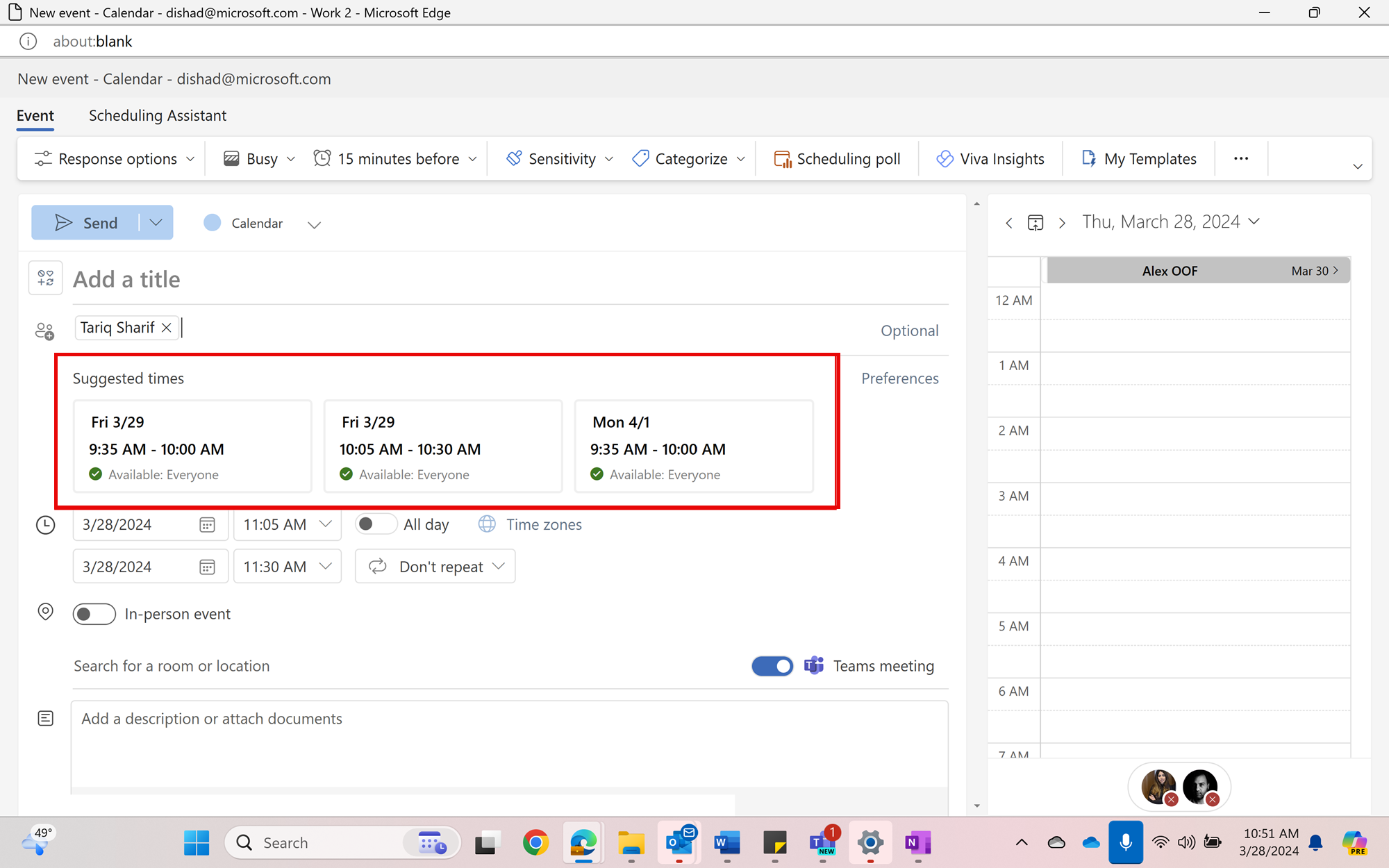
New Experience:
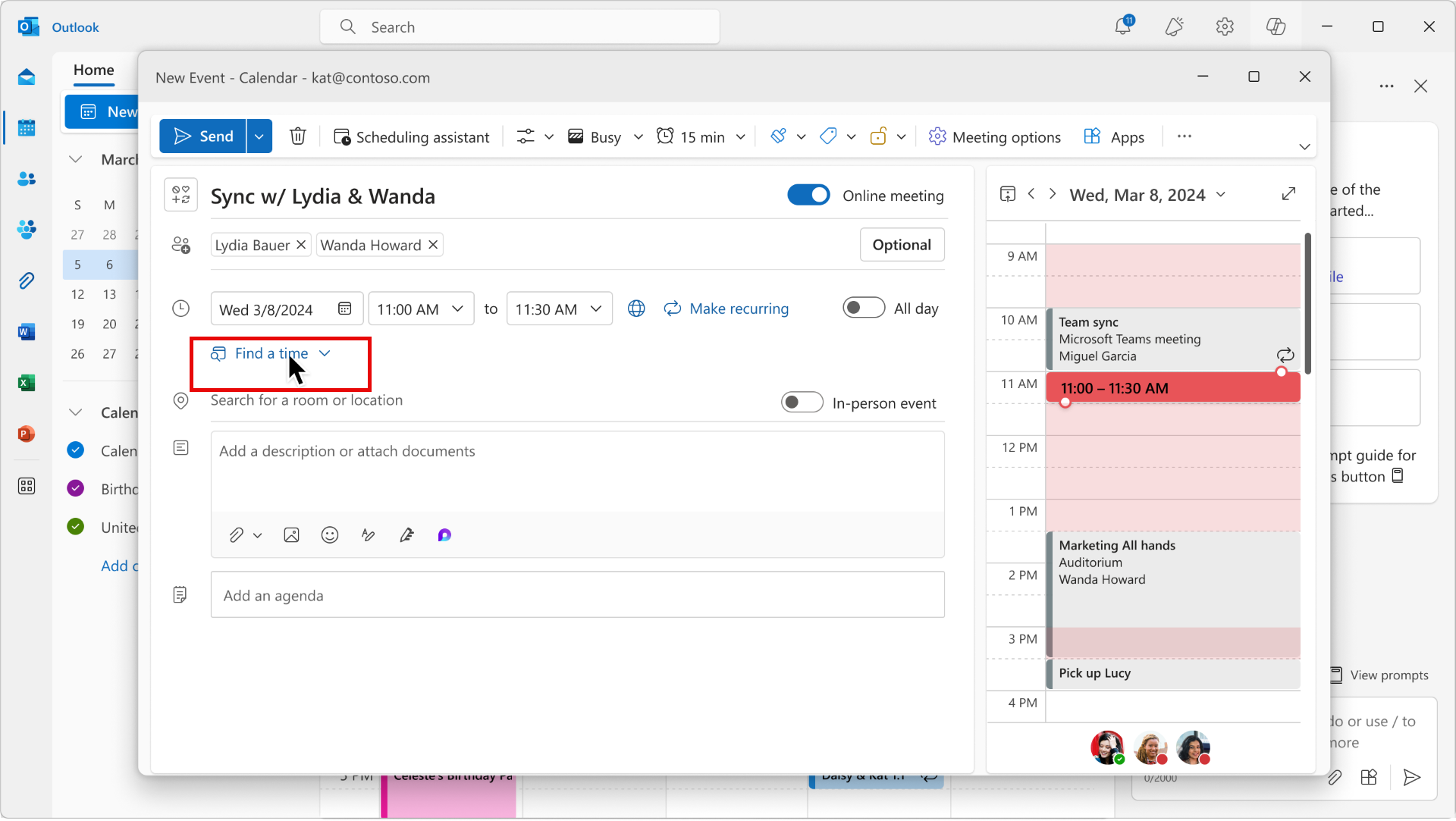
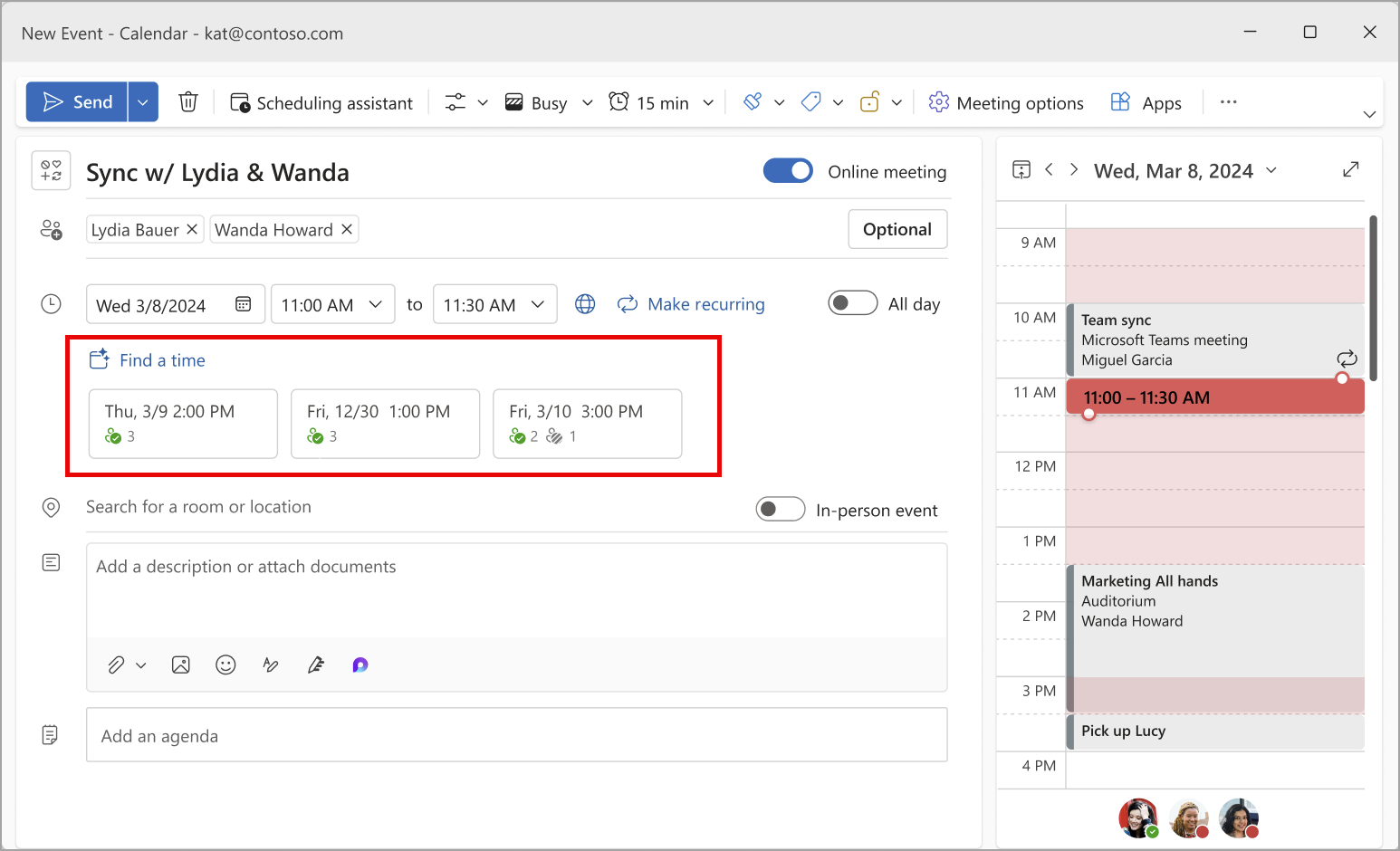
Timeline:
- The rollout will begin in early July 2024 and is expected to be completed by late July 2024.
2. Send Updates Only to Added or Removed Meeting Attendees
How this will affect your organization
Microsoft is introducing a new feature in Outlook for the web and the new Outlook for Windows that allows meeting organizers to choose whether to send updates only to newly added or removed attendees, or to all attendees.
Key Features:
- Selective Updates: When updating meeting attendees, organizers will be prompted with the option to send updates only to added or removed attendees.
- Full Updates: Organizers can still choose to send updates to all attendees if necessary.
Benefits:
- Reduced Email Clutter: Minimizes unnecessary email notifications for attendees who are not affected by the changes, reducing inbox clutter.
- Improved Efficiency: Streamlines the process of updating meeting details, making it quicker and more efficient for organizers.
Timeline:
- The rollout will begin in late July 2024 and is expected to be completed by late August 2024.
3. Add Shared Folders to Favorites
How this will affect your organization
This new functionality allows users to add shared folders and individual folders from shared mailboxes to their Favorites. This feature makes it easier to access important folders from shared resources or individual colleagues directly from the Favorites section. Users can add folders that contain mail, contacts, tasks, or notes, as well as shared calendars.
Benefits:
- Improved Accessibility: Quickly access important shared folders and resources from the Favorites section.
- Enhanced Productivity: Streamline navigation and reduce the time spent searching for shared folders.
Timeline:
- Rollout Start: Mid-November 2024 (previously mid-July)
- Completion: Early December 2024 (previously mid-August)
4. Automatically Configure Accounts with New Policy
How this will affect your organization
Microsoft is introducing a new policy to simplify account configuration in the new Outlook for Windows. This policy will automatically fill the email field with the user's primary SMTP address on the first-time login page, preventing users from changing it.
Key Features:
- Auto-Filled Email Field: On the first-time login page, the email field will be pre-filled with the primary SMTP address.
- Non-Editable Field: Users will not be able to change the pre-filled email address.
Benefits:
- Streamlined Setup: Reduces the steps required for users to log in for the first time, simplifying the setup process.
- Consistency and Accuracy: Ensures that the correct email address is used, reducing configuration errors.
Accessing the New Policy:
- Location: Microsoft Intune admin center > Apps > Policies for Office Apps
- Policy Name: Automatically configure accounts based on Active Directory Primary SMTP address
Timeline:
- Rollout Start: Mid-June 2024
- Completion: Early July 2024

1. Detecting and Hiding Inactive Channels
How this will affect your organization
Microsoft Teams will automatically detect and hide inactive channels you have not interacted with recently. Users can keep these channels hidden or show them again.
How to Manage:
- Initiate or Stop Hiding: Go to Teams > Settings > Chats and channels > Hide inactive channels.
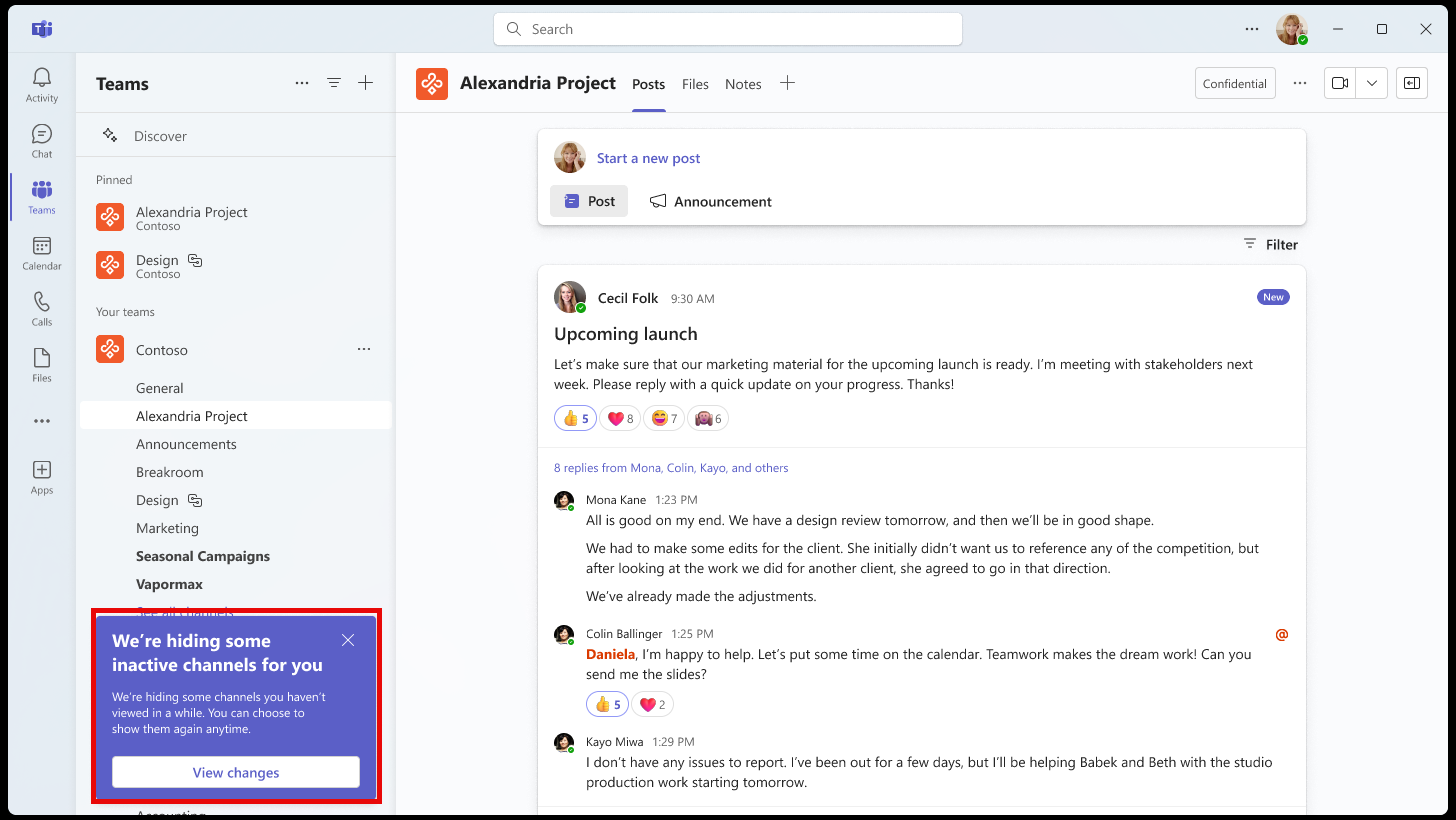
Timeline:
- Rollout Start: Mid-August 2024
- Completion: Mid-September 2024
2. In Chat, “Files” Will Be Renamed to “Shared” and Get New Features
How this will affect your organization
After the rollout, the new Shared tab will include recent files, all files, and links.
New Features:
- Image Previews for Links: Coming soon after the rollout.
- Keyword Search: Easily find content.
- Next Version: Media links (images, videos, GIFs, etc.)
Benefits:
- Enhanced Organization: Better organization of shared content, making it easier to find and manage files and links.
- Improved Usability: The renaming and additional features make the tab more intuitive and user-friendly.
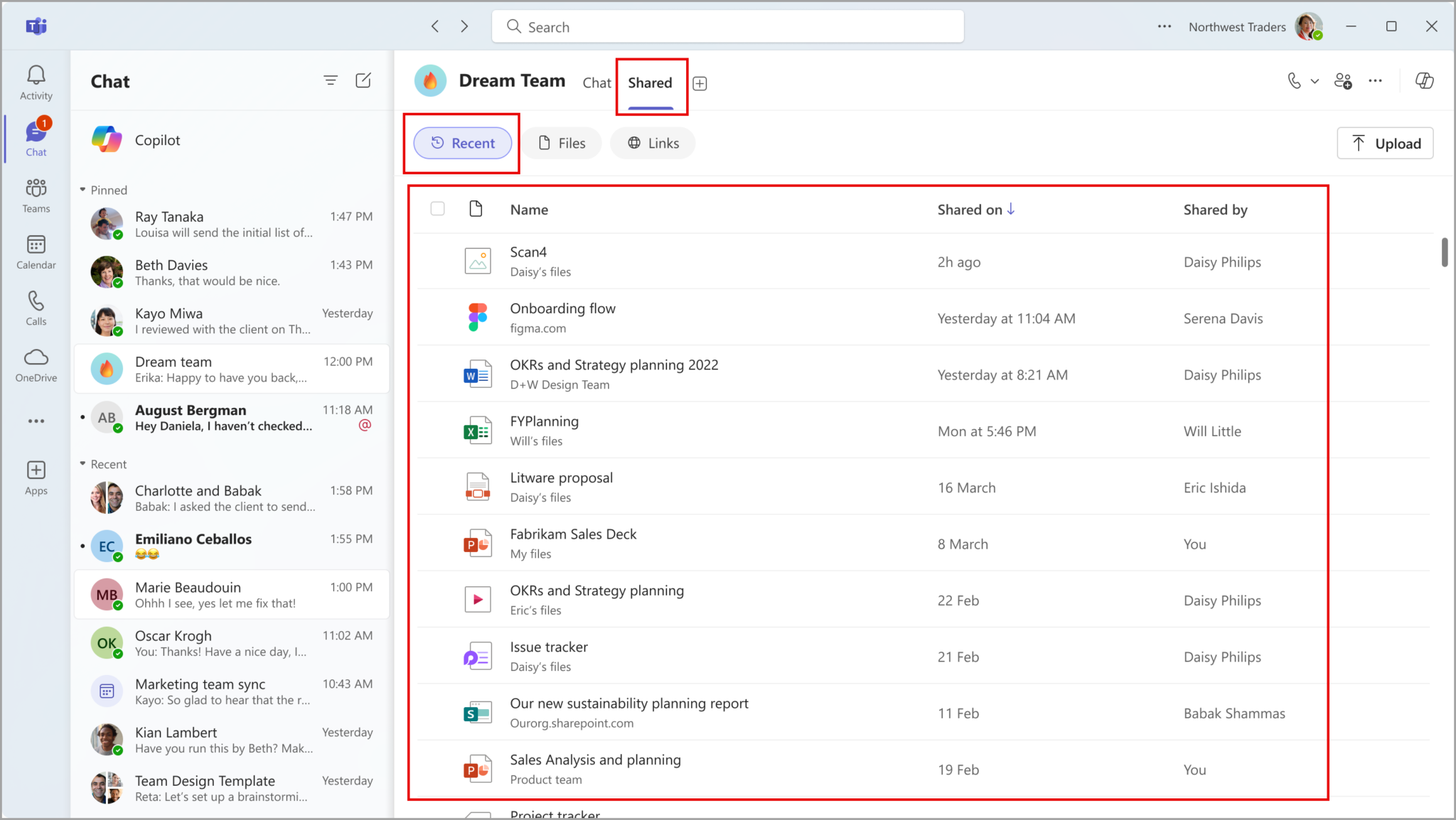
Timeline:
- Rollout Start: Mid-July 2024
- Completion: Late July 2024
3. In Chat, “Files” Will Be Renamed to “Shared” and Get New Features
How this will affect your organization
Web users can now launch Microsoft Teams on the web as a standalone app by installing the Teams PWA directly from their browser's address bar.
Benefits:
- Improved Accessibility: Easier access to Teams as a standalone app without needing to open a browser each time.
- Enhanced Performance: Better performance and user experience compared to the standard web version.
Learn More:

Timeline:
- General Availability (GA): Now available
4. Teams Premium Feature Usage Report for Administrators in Microsoft Teams Admin Center
How this will affect your organization
Administrators can access a Teams Premium feature usage report in the Teams admin center. This report helps drive awareness of the benefits of Teams Premium features and maximize ROI.
Access Report:
- Location: Teams admin center > Analytics and reports > Usage reports > Teams Premium feature usage report.
Benefits:
- Enhanced Reporting: Provides detailed insights into how Teams Premium features are being used within the organization.
- Informed Decision Making: Helps administrators understand the value and effectiveness of Teams Premium features, aiding in resource allocation and investment decisions.
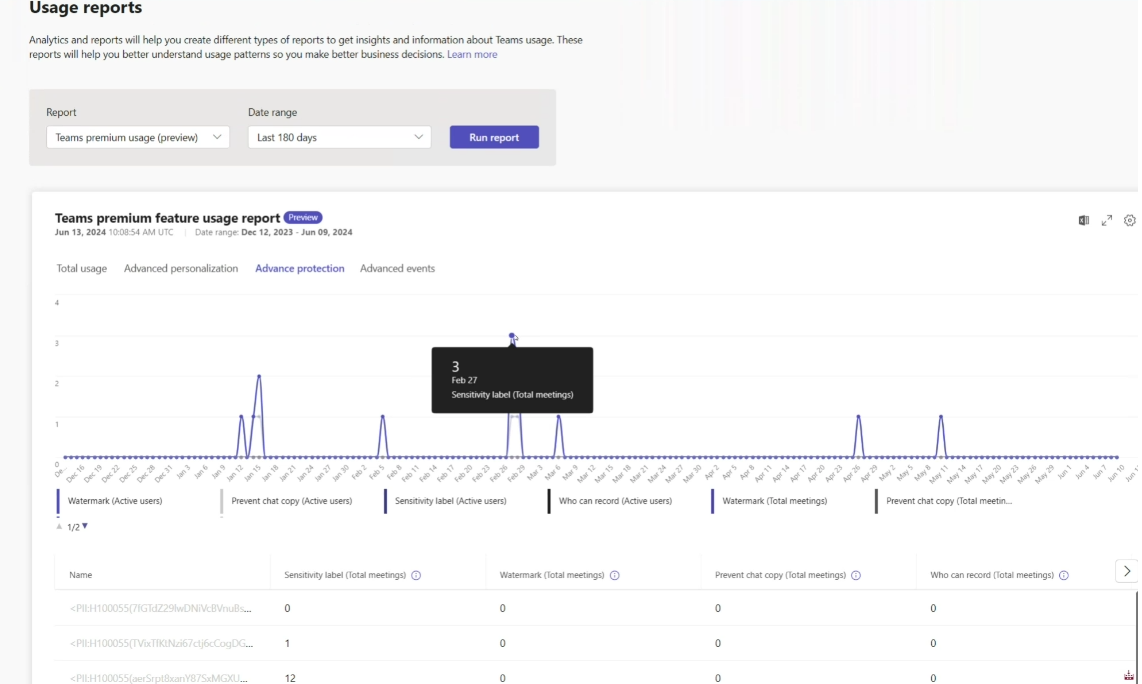
Timeline:
- Rollout Start: Late July 2024
- Completion: Early August 2024
5. Turn Notifications On or Off for a Post in a Channel
How this will affect your organization
Users will be able to turn off or turn on notifications for a post in a channel in Microsoft Teams. This feature is available on Desktop and Mac.
How to Use:
- Toggle Notifications: Select the three-dot menu at the top right of a post to turn notifications on or off.
Benefits:
- Customizable Notifications: Users can control their notification preferences for specific posts, reducing unwanted alerts.
- Improved Focus: Helps users stay focused on relevant conversations by managing notification settings.
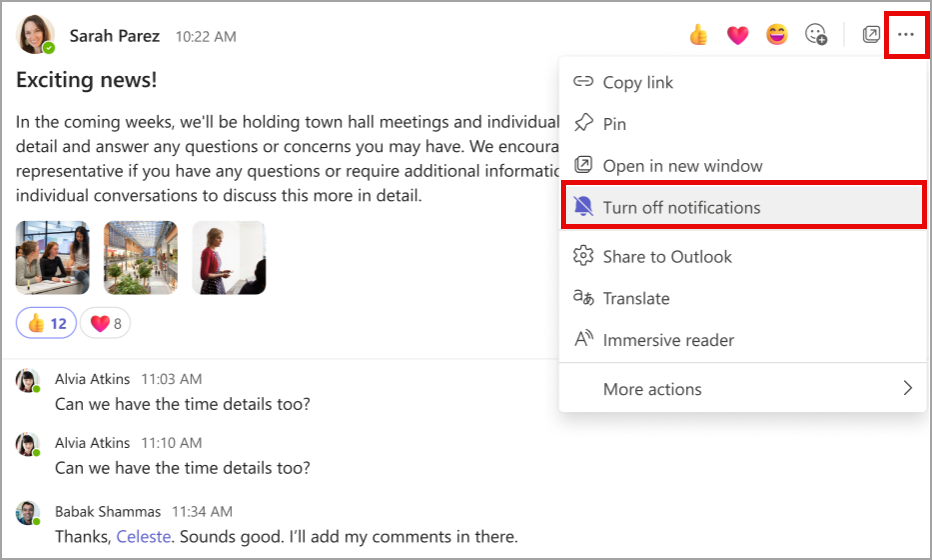
Timeline:
- Rollout Start: Mid-July 2024
- Completion: Late July 2024
6. Channel Cards
How this will affect your organization
Microsoft Teams users will soon be able to view channel cards for a quick overview of a channel. Channel cards will be available on desktop and web versions of Teams.
Channel Card Information:
- Description
- Last activity time
- Team name
- Membership information
- Quick entry to notification settings, owner channel management, and the channel roster.
How to Access:
- View Channel Cards: Hover over the channel name in the header or wherever a channel is mentioned.
Benefits:
- Quick Insights: Provides a concise overview of channel details at a glance.
- Easy Management: Simplifies access to key channel settings and information.
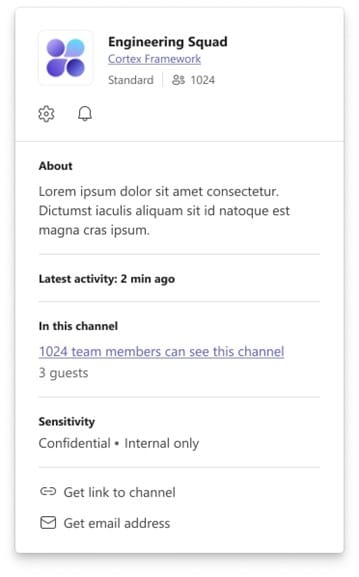
Timeline:
- Rollout Start: Early July 2024
- Completion: Late July 2024
7. Turn Notifications On or Off for a Post in a Channel
How this will affect your organization
Microsoft Teams introduces enhanced sound notification controls, allowing users to customize notification sounds for different types of notifications.
New Sound Options:
- Settings: Play/mute sounds for standard, urgent, and priority notifications.
- Busy or In a Meeting: Option to play/mute sounds while status is busy or in a meeting.
- Distinctive Sounds: Choose a distinctive notification sound for standard, urgent, and priority notifications from pre-defined options.
How to Change Settings:
- Location: Settings > Notifications and activity > Sound
- Options: The Play sounds with notifications setting now offers 8 sound options, including the default Teams sound.
Benefits:
- Customized Alerts: Tailor notification sounds to suit personal preferences and needs.
- Enhanced Focus: Manage sound settings to minimize distractions during important tasks or meetings.
Timeline:
- Rollout Start: Mid-July 2024
- Completion: Late July 2024

1. Turn Notifications On or Off for a Post in a Channel
How this will affect your organization
Coming soon for Microsoft Word for the web, Microsoft Excel for the web, and Microsoft PowerPoint for the web: An enhanced File menu to make it easier for users to create, open, share, export, and manage files. Additionally, the autosave experience has been updated and file renaming is now more efficient.
Benefits:
- Streamlined File Management: Simplifies the process of handling files, improving productivity.
- Enhanced Autosave: Reduces the risk of data loss with a more intuitive autosave experience.
- Efficient Renaming: Makes renaming files quicker and easier.
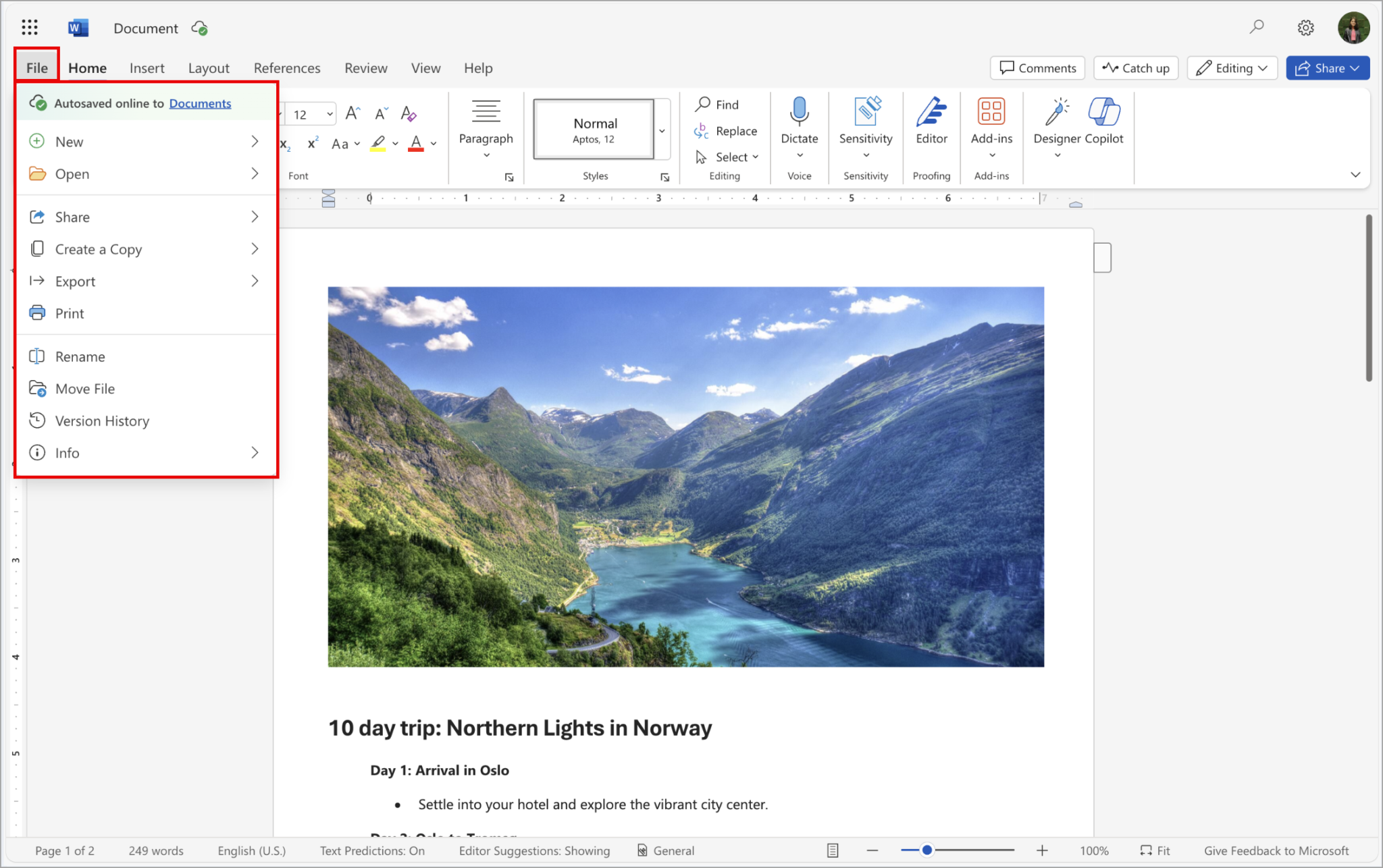
Timeline:
- Rollout Start: Early August 2024
- Completion: Early October 2024
2. Modernized User-Defined Permissions Experience for Word, Excel, and PowerPoint
How this will affect your organization
A new experience for selecting user permissions when a sensitivity label configured for user-defined permissions is applied to a file in Microsoft 365 apps, or when using standalone Information Rights Management. The new dialog for configuring user-defined permissions features updated terminology:
- Reviewer is now Restricted Editor
- Co-Author is now Editor
- Co-Owner is now Owner
The rights contained in each grouping remain unchanged.
Benefits:
- Modernized Interface: Enhances user experience with an updated, more intuitive interface.
- Clearer Permissions: New terminology makes it easier to understand and apply the correct permissions.
Timeline:
- Rollout Start: Early September 2024
- Completion: Late September 2024
Additional Information:
- See Configure usage rights for Azure Information Protection for further details.
3. Set Expiration Available for All Links When Sharing
How this will affect your organization
Microsoft 365 will soon allow users to set an expiration date for any shared link. After the set date, the link will expire and no longer work, requiring users to create a new link or reshare the file to maintain access. Previously, this feature was only available for links shared with "Anyone".
Benefits:
- Improved Security: Enhances control over file access by ensuring links expire after a set period.
- Simplified Management: Makes it easier to manage shared content and ensure outdated links do not remain active indefinitely.
Timeline:
- Rollout Start: Early July 2024
- Completion: Mid-July 2024
4. Introducing Checkboxes in Excel
How this will affect your organization
Excel is introducing Checkboxes, making it easier to create checklists, manage tasks, and visualize data at a glance. With just a few clicks, users can insert Checkboxes into any cell, enhancing the functionality and usability of their spreadsheets.
Benefits:
- Enhanced Functionality: Adds a new dynamic element to spreadsheets, improving task management and data visualization.
- User-Friendly: Makes spreadsheets more interactive and easier to use.
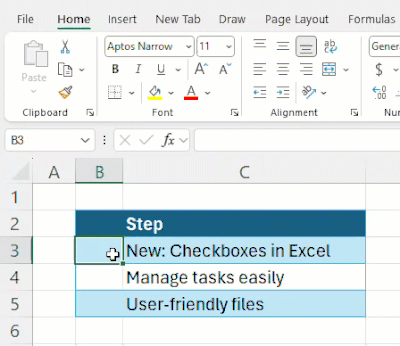
Timeline:
- Rollout Start: June 26, 2024
- Completion: End of July 2024
Additional Information:
- Full Announcement: Checkboxes in Excel (microsoft.com)

1. Boost Security with Microsoft Intune Device Attestation
How this will affect your organization
One common way attackers gain access to networks is through supply-chain attacks, where they impersonate authorized devices or install malicious code at the hardware level, which traditional anti-virus or anti-malware software might not detect. Microsoft Intune now enables hardware-backed device attestation on many common device platforms to protect against these threats. Windows device enrollment attestation requires a device to be hardware-attested, ensuring secure enrollment. The enrollment credentials are the private keys of the enrollment mobile device management (MDM) certificate from Intune and the Microsoft Entra ID access token, stored on the Trusted Platform Module (TPM) 2.0 hardware chip and confirmed using attestation.
Benefits:
- Enhanced Security: Protects against supply-chain attacks by verifying hardware attestation.
- Secure Enrollment: Ensures devices are securely enrolled using hardware-backed credentials.
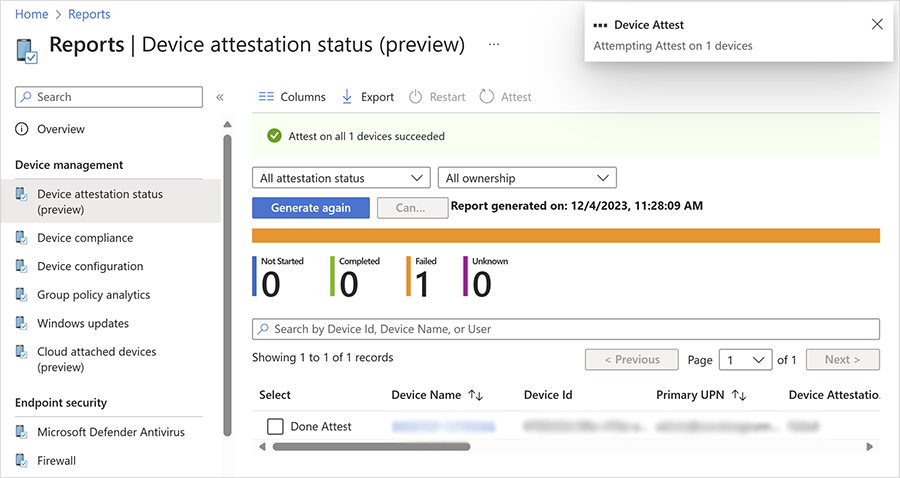
Timeline:
- Rollout Start: Now
Full Announcement: Boost security with Microsoft Intune device attestation | Microsoft Intune blog
2. Intro to Config Refresh
How this will affect your organization
How this will affect your organization
Config Refresh improves the security and compliance of Policy CSP settings on MDM-managed PCs by enabling frequent MDM policy refresh if settings drift from your intent. By default, Group Policy refreshes every 90 minutes, and MDM policy refreshes every eight hours. With Config Refresh, policy refresh timing can be configured to be as short as 30 minutes or as long as 24 hours (1,440 minutes).
Key Features:
- Reset Operation: Resets any settings managed using Policy CSP.
- Frequent Refresh: Configuration options allow reset of managed settings as frequently as every 30 minutes.
- Offline Functionality: Works without needing connectivity to an MDM server.
- Troubleshooting: Ability to pause Config Refresh for troubleshooting, with automatic resume after 24 hours.
Benefits:
- Timely Compliance: Ensures policies are consistently applied and up-to-date.
- Flexible Configuration: Offers customizable refresh intervals to meet organizational needs.
Timeline:
- General Availability (GA): Now
Full Announcement: Intro to Config Refresh – a refreshingly new MDM feature | Windows IT Pro Blog

1. Microsoft Copilot in Microsoft 365 and in Microsoft Teams: The New Catch Up Feature
How this will affect your organization
Copilot users will see a new Catch Up tab on the Copilot page in Microsoft365.com and Microsoft Teams. Users can add the Copilot app to make it appear on the left side of the screen in Teams. The Catch Up tab features a carousel of cards with updates related to important meetings or documents, along with suggested prompts for catching up on each card in detail.
Benefits:
- Streamlined Updates: Easily catch up on important meetings and documents.
- Interactive Experience: Suggested prompts help users quickly get detailed updates.
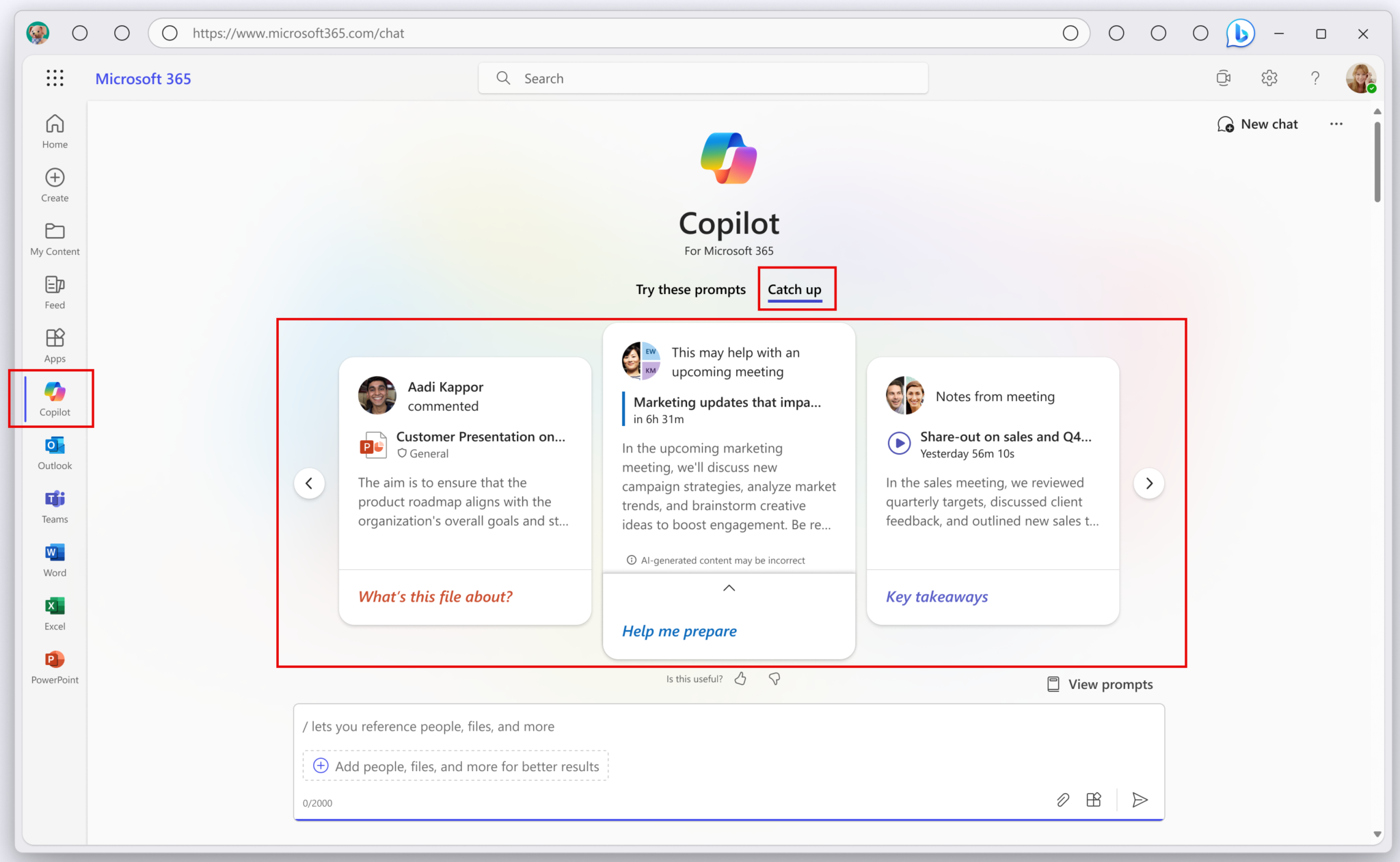
Timeline:
- Rollout Start: Late June 2024
- Completion: Late July 2024
2. Optimized File Link Support in Microsoft Teams Chat and Channels
How this will affect your organization
Previously, files attached to messages in Teams Chat would not appear when someone asked for files shared in the chat. With new file support optimizations, attached files will now be included in Copilot’s response. Additionally, Copilot can retrieve pasted file links faster and more reliably.
Benefits:
- Improved File Management: Ensures all shared files are accounted for in Copilot's responses.
- Faster Retrieval: Enhances the speed and reliability of retrieving pasted file links.
Timeline:
- Rollout Start: Mid-July 2024
- Completion: Late July 2024
3. Improved Time-Based Responses in Chat and Channels
How this will affect your organization
Improvements to how Copilot in Teams understands and responds to time-related queries in chat and channels. Copilot will now provide more precise responses to prompts such as “yesterday,” “last week,” and “last month.” Before this rollout, Copilot was limited to the last 30 days of data for longer time periods. After the rollout, Copilot will be able to detect and respond to the specified time period accurately.
Benefits:
- Enhanced Accuracy: Provides precise responses for time-related queries.
- Improved Usability: Simplifies the process of retrieving past information.
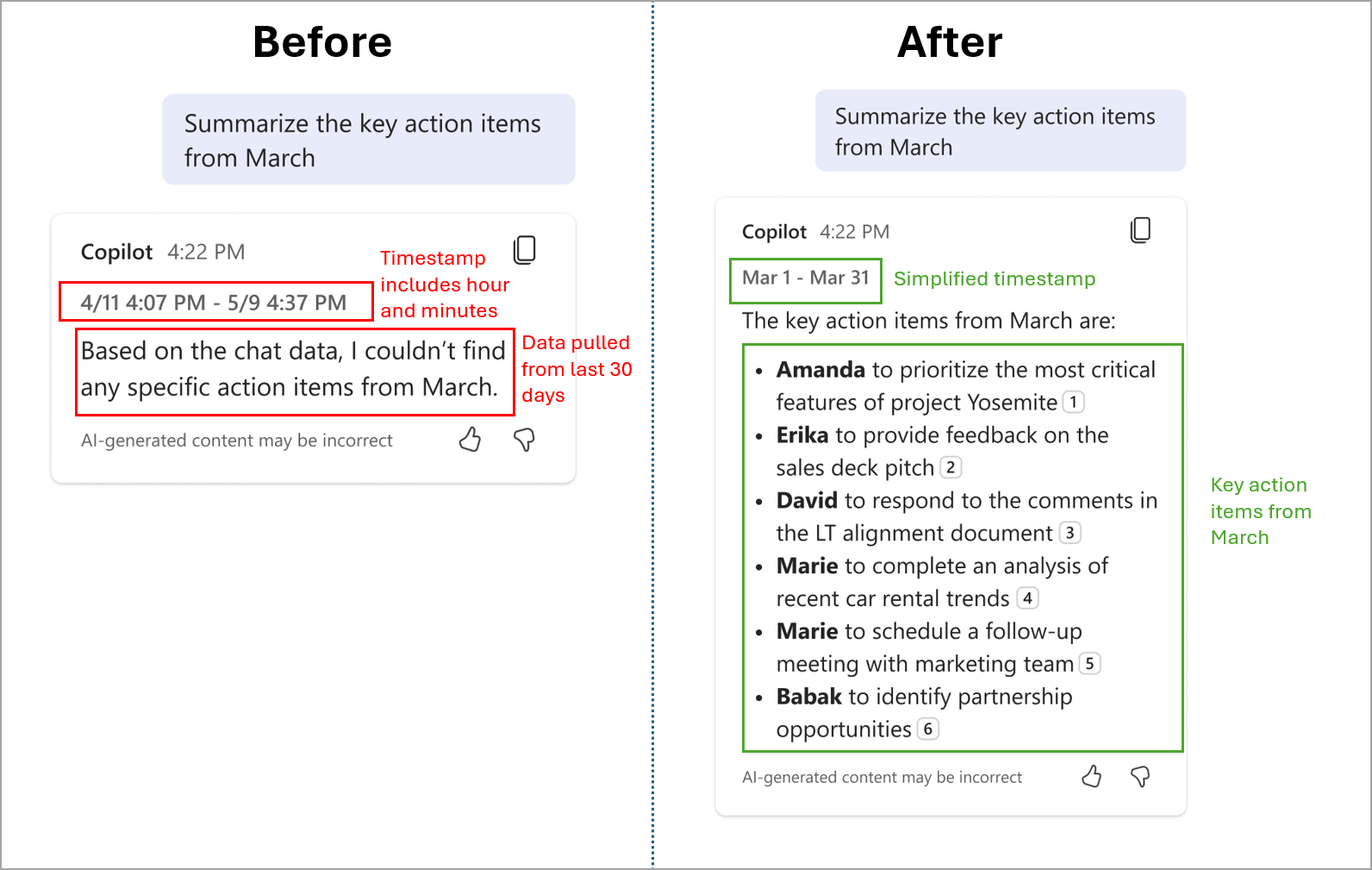
Timeline:
- Rollout Start: Mid-July 2024
- Completion: Late July 2024
4. Support for Referencing PDF Files in PowerPoint
How this will affect your organization
With the Create from File capability of Microsoft PowerPoint, Copilot can now create new presentations based on PDF files.
Benefits:
- Enhanced Functionality: Easily create PowerPoint presentations from existing PDF documents.
- Time-Saving: Streamlines the process of transforming PDFs into engaging presentations.
Timeline:
- Rollout Start: Late May 2024
- Completion: Mid-June 2024
5. Support for Referencing PDF Files in PowerPoint
How this will affect your organization
Recall is a new feature that helps users instantly find previously seen content on their Copilot+ PCs by creating an explorable visual timeline. Windows periodically takes snapshots of what appears on the screen, encrypts, stores, and analyzes these images locally using on-device AI capabilities to understand their context.
Benefits:
- Efficient Content Retrieval: Quickly find previously viewed content with an explorable timeline.
- Enhanced Privacy: Images are encrypted and analyzed locally, ensuring data security.
Opt-In Information:
- The setup experience of Copilot+ PCs has been updated to give users a clearer choice to opt in to saving snapshots using Recall. If not proactively chosen, it will be off by default.
Timeline:
- General Availability (GA): Now
Full Announcement: Update on the Recall Preview Feature for Copilot+ PCs
If you want to know more about Microsoft 365 feel free to contact me:
Contact me via,
Mail: tycho.loke@peoplerock.nl
Phone: +31 6 39 41 36 65
LinkedIn: Tycho Löke