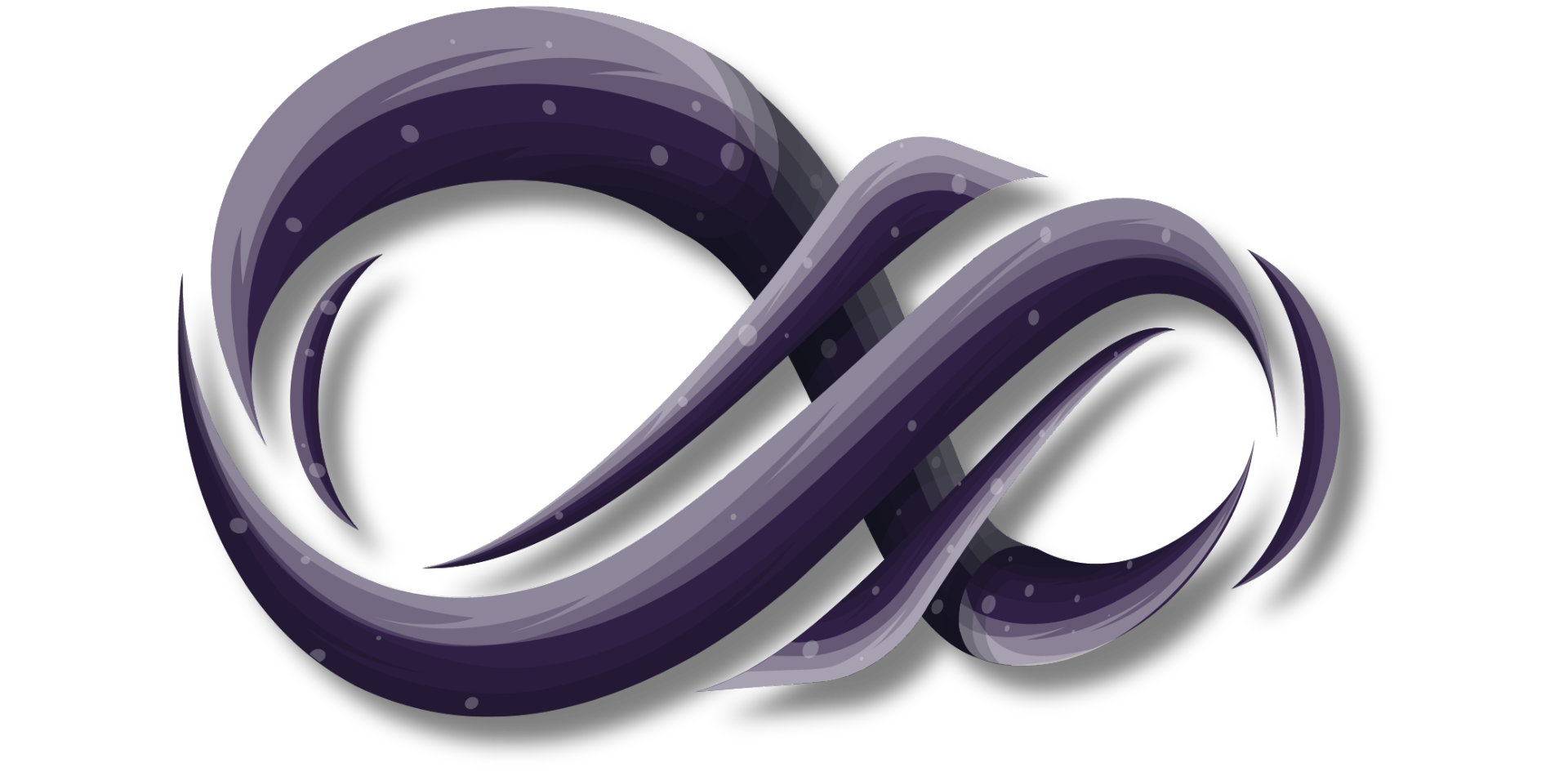Copilot Blog: Mastering Microsoft Copilot for Microsoft 365
Explore the capabilities of Microsoft Copilot for Microsoft 365. Learn how this AI tool integrates with Office Apps, enhancing productivity and creativity in the modern workplace.
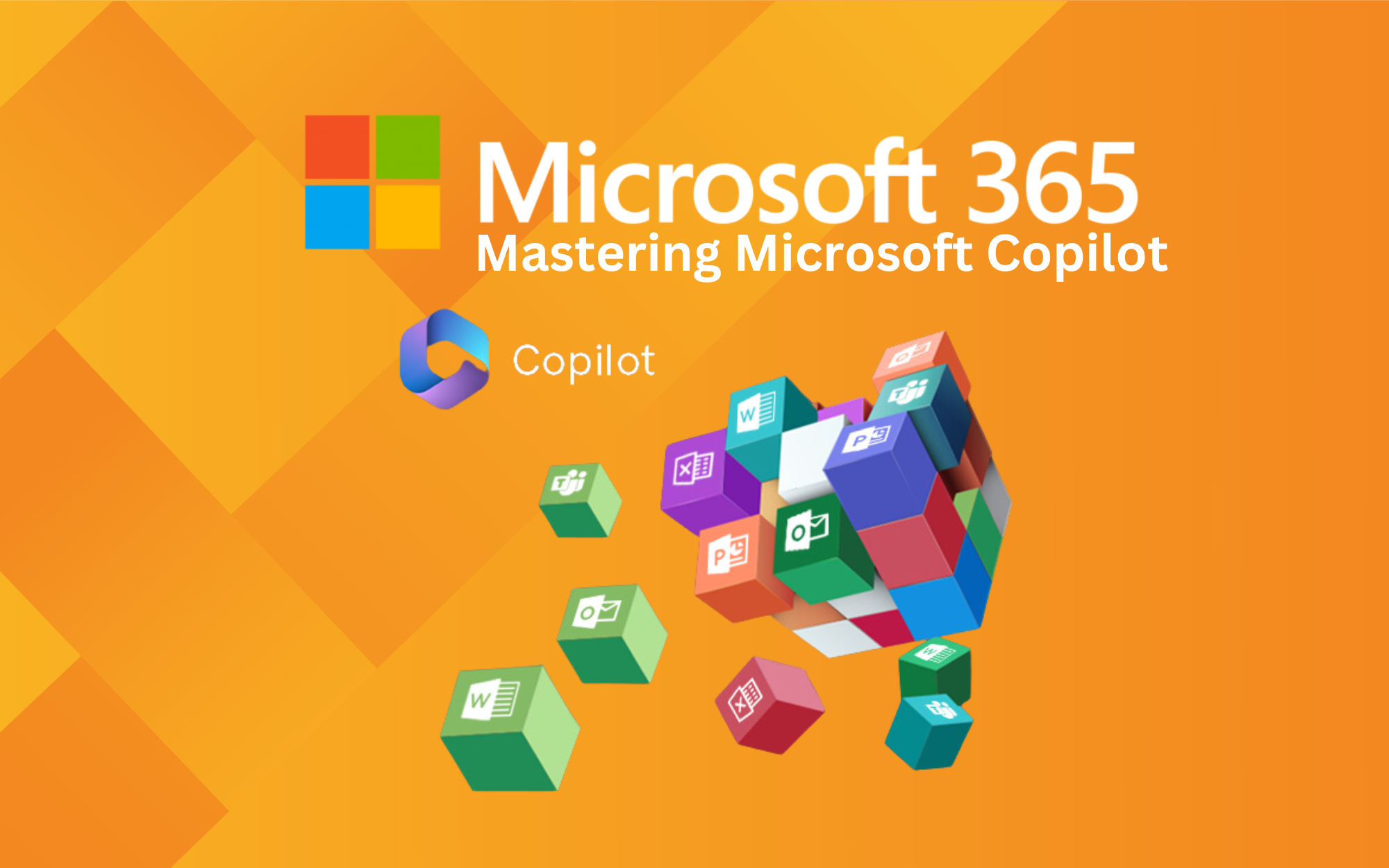
Microsoft Copilot for Microsoft 365 is not just a tool; it's a paradigm shift in workplace productivity. This AI-driven assistant, powered by large language models (LLMs), integrates deeply with Microsoft Graph and various Microsoft 365 Apps. It transforms the way we work with applications like Word, Excel, PowerPoint, Outlook, and Teams, providing real-time, intelligent assistance that boosts creativity, productivity, and skill sets. This comprehensive guide covers everything from accessing and configuring Copilot to its diverse applications across Microsoft 365.
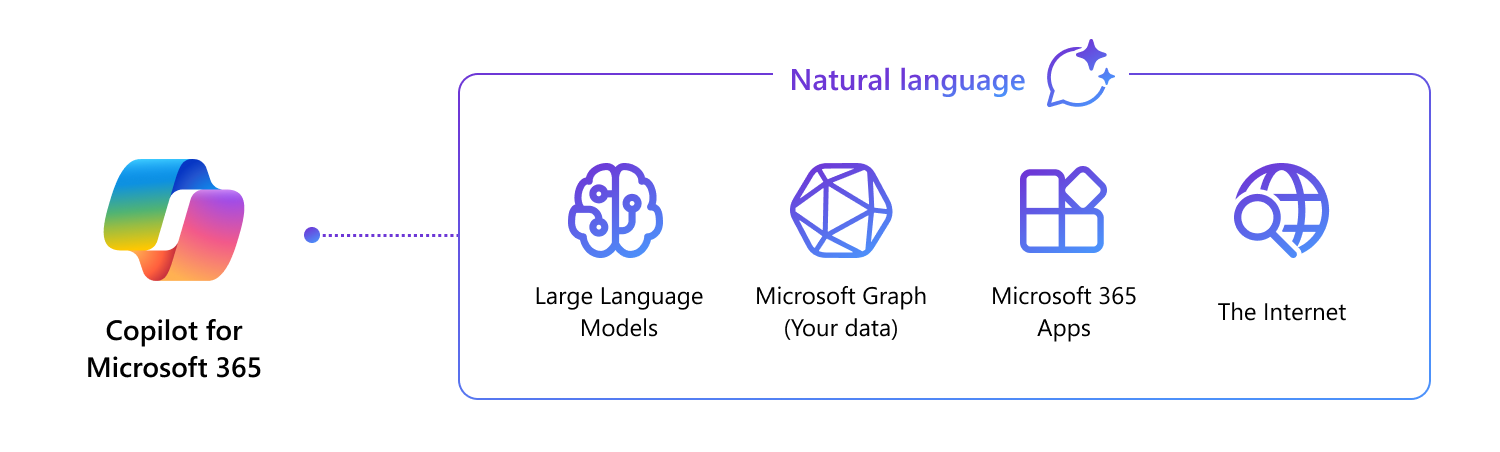
Essential Prerequisites for Microsoft Copilot
Before diving into Copilot, ensure these prerequisites are met:
- Necessary Applications: Word, Excel, PowerPoint, Outlook, Teams, OneDrive, SharePoint, and Exchange must be deployed. Refer to the Microsoft 365 Apps Deployment Guide for implementation details.
- OneDrive Account: A OneDrive account is crucial for features like file saving and sharing. See OneDrive account setup for more information.
- New Outlook for Windows: Copilot requires the new Outlook for Windows (currently in preview) for optimal integration. Users can switch to the new version or use Outlook Mobile. Learn more about the new Outlook for Windows.
- Microsoft Teams: Use the Teams desktop client or web client. Download the desktop client or access the web app.
- Microsoft Loop and Whiteboard: Ensure both Loop and Whiteboard are enabled for your tenant. Detailed guides can be found for Microsoft Loop and Microsoft Whiteboard.
Additional Prerequisites
If your organization already uses Microsoft 365 E3 or E5, most prerequisites are likely in place. These include:
- Microsoft 365 Apps for Enterprise: Necessary for deploying Copilot.
- Microsoft Entra ID: Users must have Microsoft Entra ID accounts (formerly Azure Active Directory).
- Updated Microsoft Outlook: For the new Outlook, sync your Microsoft 365 settings as outlined in the Outlook guide.
Update Channels and Network Requirements
Copilot will be available across various update channels (except Semi-annual) and requires specific network configurations to function optimally. WebSockets connections are a key requirement for smoother Copilot experiences.
Licensing Needs
To access Copilot, users need Microsoft 365 E3 or E5 licenses, along with a specific Copilot license. Visit the Microsoft 365 admin center for setup and licensing details.
Conditional Access and Privacy Settings
Currently, Microsoft 365 Chat does not support certain Conditional Access policies, but changes are anticipated. Privacy settings in Microsoft 365 Apps for enterprise may also affect Copilot's feature availability.
Copilot's Integration with Microsoft 365 Apps
Copilot is a sophisticated engine that combines LLMs, content in Microsoft Graph, and everyday Microsoft 365 apps to provide contextually rich, AI-powered productivity capabilities. Here's how it enhances various Microsoft 365 Apps:
- Word: Assists in drafting documents, generating content with or without formatting.
- PowerPoint: Integrates with DALL-E for custom images and assists in creating presentations.
- Loop: Facilitates collaborative content creation.
- Outlook: Offers email summarization, drafting suggestions, and coaching tips.
- Teams: Summarizes chats and provides meeting assistance.
- OneNote: Assists in drafting plans, generating ideas, and organizing information.

How Microsoft Copilot Works
At its core, Copilot uses input prompts from users in Microsoft 365 Apps, processes these through grounding (improving prompt specificity), and then combines responses from LLMs with Microsoft Graph data. This iterative process ensures relevant and context-specific results.
The following diagram provides a visual representation of how Microsoft Copilot for Microsoft 365 works.
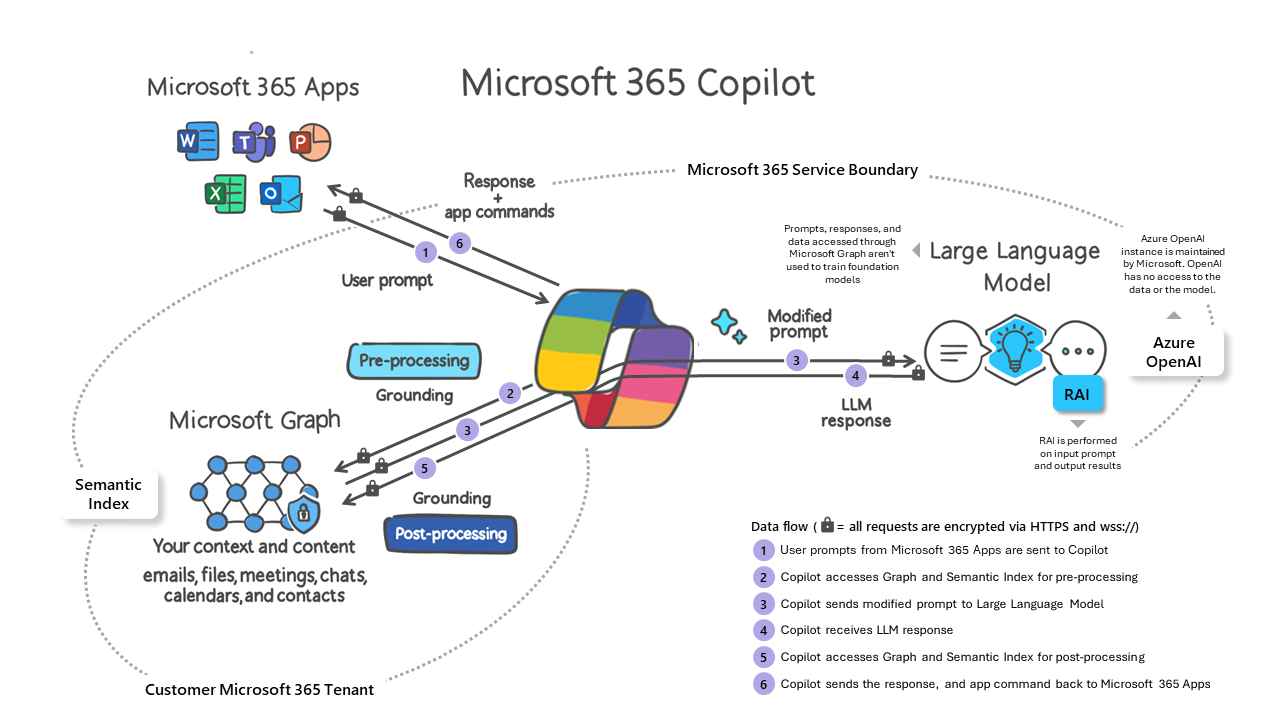
Extending Microsoft Copilot
Copilot’s extensibility allows integration with third-party apps and data, providing a unique opportunity to customize it for your business needs. This includes:
- Plugin Development: Create plugins to augment Copilot's skills.
- Graph Connectors: Integrate your enterprise data into Copilot's experience.
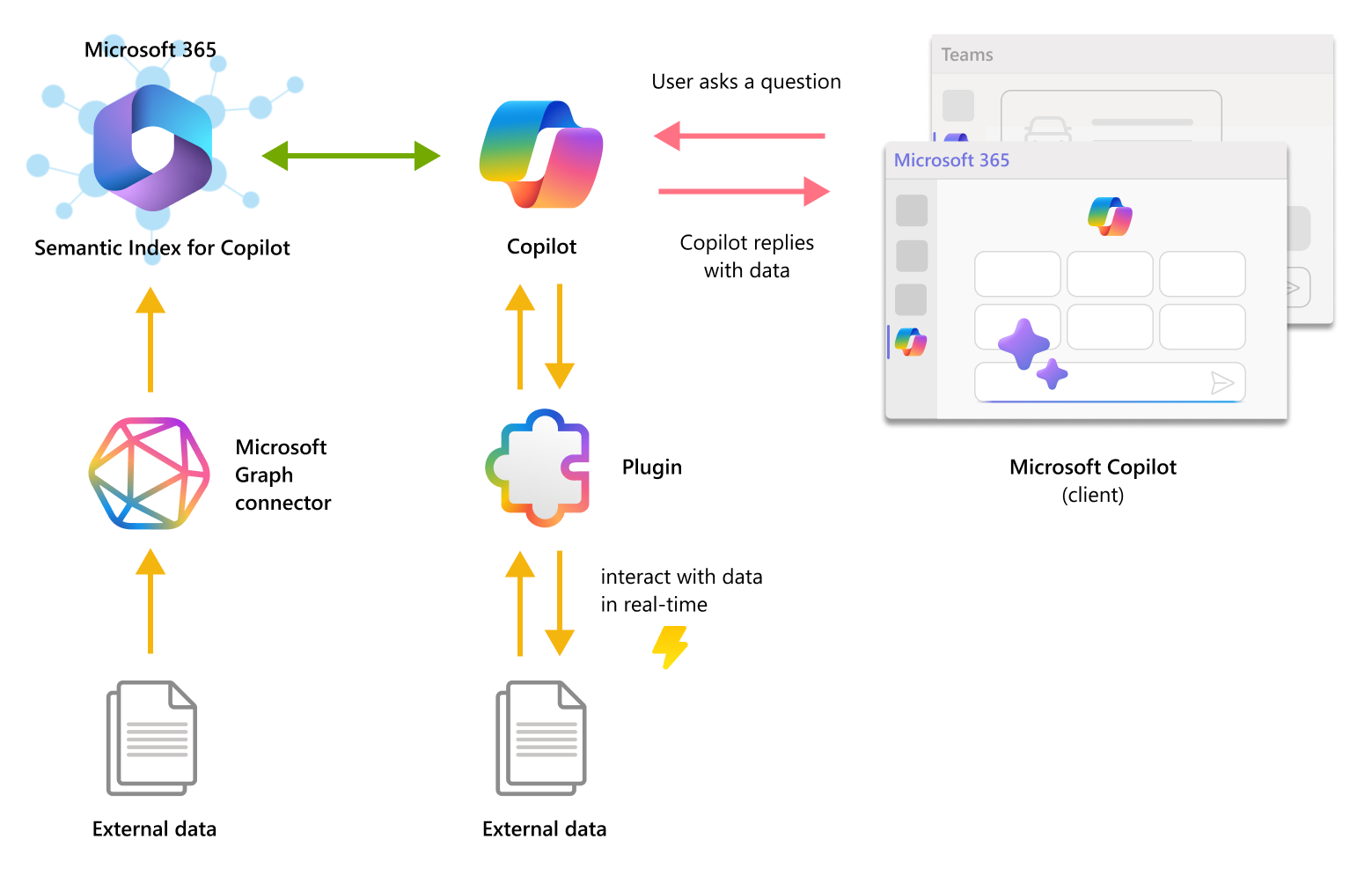
Scenarios for Extending Copilot
Developing tools for issue tracking, product inventory management, and enterprise knowledge sharing are just a few examples of how Copilot can be tailored to specific organizational needs.
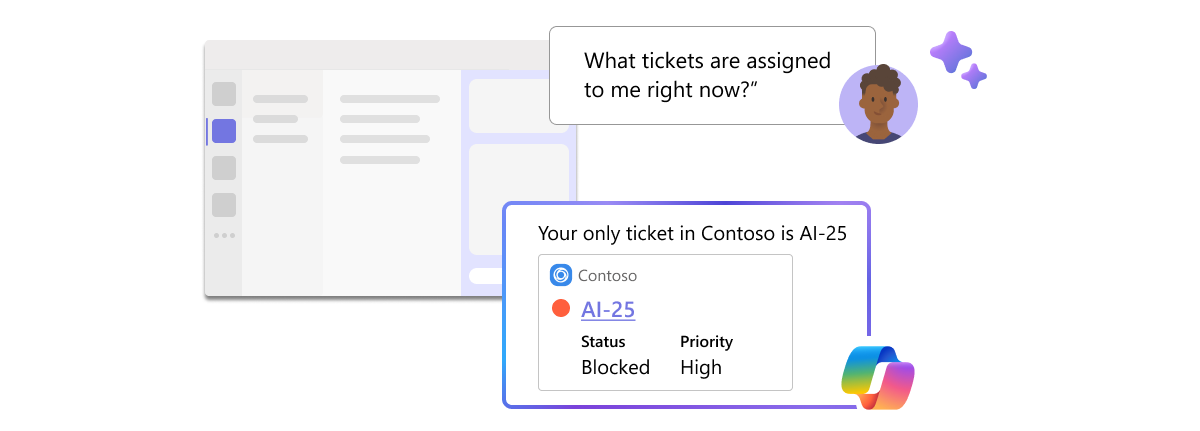
In Summary
Microsoft Copilot for Microsoft 365 is more than just a tool; it represents a new frontier in AI-assisted productivity. By understanding its setup, integration, and extensibility, organizations can unlock unprecedented levels of efficiency and innovation in their daily operations. For a deeper exploration of Copilot's capabilities, check out Microsoft 365 AI help and learning.
© 2023 CurrentCloud.net - Your Insight into the Cloud Evolution.